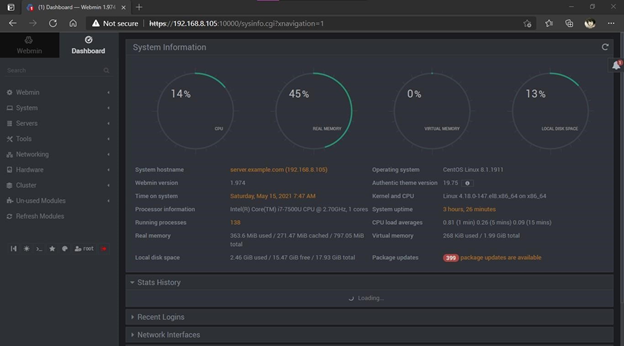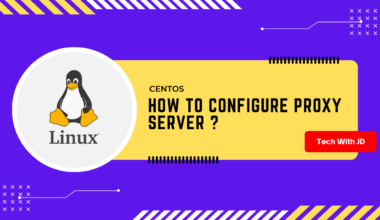INTRODUCTION
In this I’m going to Install and Configure Webmin in centos 7 core. Webmin tool is to get access into a core machine and use it has a Graphical User Interface. In other words, Webmin is a web-based system configuration tool for Unix-Linux systems.
PREREQUISITE
- You must have a Centos core Linux in your environment.
- You must have access to internet in your centos core machine
NOTE: I’m using a VMware virtual machine for Centos with bridged connection.
STEPS
First I’m setting up a hostname to my machine and writing records to my /etc/hosts
#hostnamectl set-hostname server.example.com
#echo “192.168.8.105 server.example.com server” >> /etc/hosts
#echo “192.168.8.105 client.example.com client” >> /etc/hosts
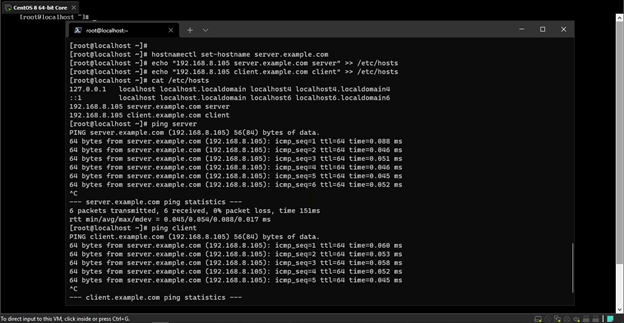
Checking the repos currently in my machine
#yum repolist
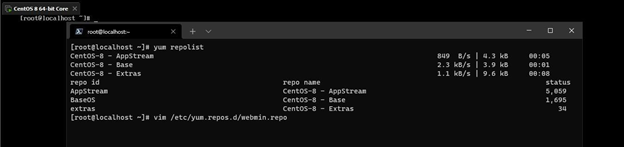
Now I created a file for Webmin repos using vim, you must add Webmin URL to download it.
#vim /etc/yum.repos.d/webmin.repo
[Webmin] name=Webmin Distribution mirrorlist=http://download.webmin.com/download/yum/mirrorlist enabled=1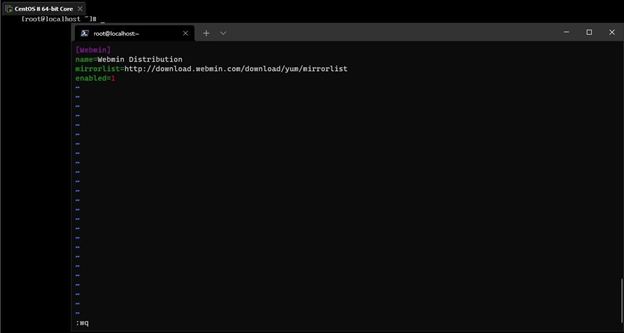
Verifying the repo and the path

Importing key for webmin. rpm –import http://www.webmin.com/jcameron-key.asc

After initialing the repository now, you can install the Webmin with usual command. #yum -y install Webmin
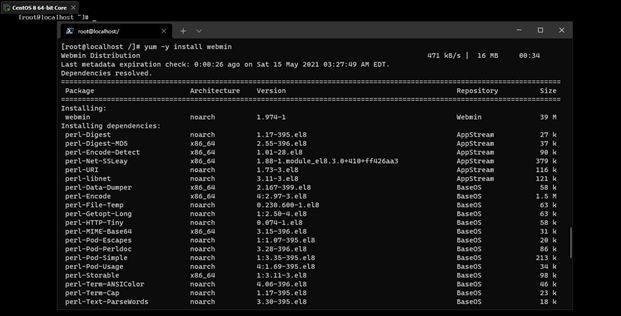
The packages that are installed with Webmin .
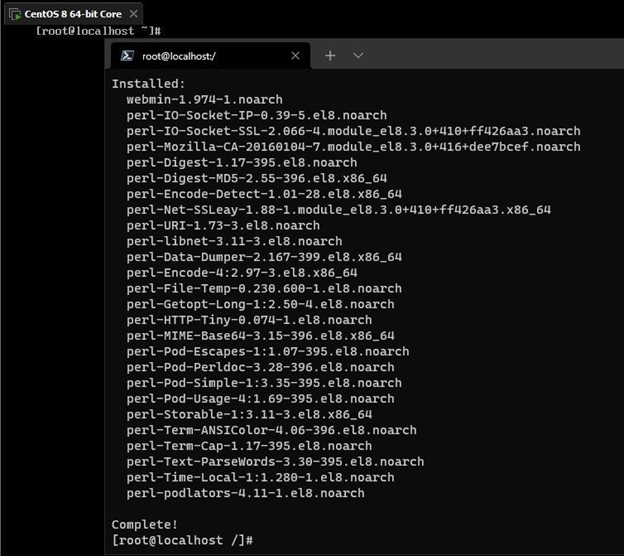
Adding the firewall rules.
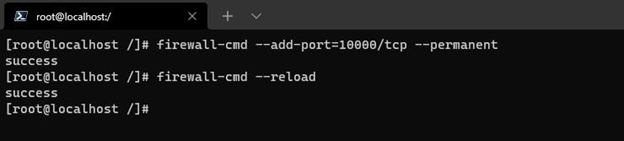
Now I’m making sure it has started and turning on the “webmin auto on” when restarting.
#chkconfig webmin on command you must enable the configuration
#service webmin start
#service webmin status
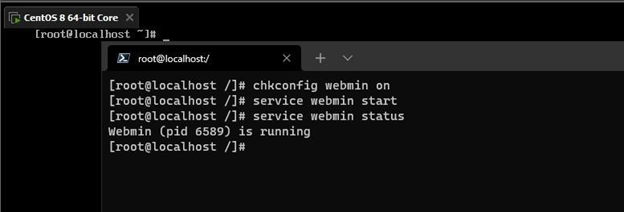
Now using the machine IP address in your browser, you can successfully login into the webmin portal and use the credential you used to login to the machine
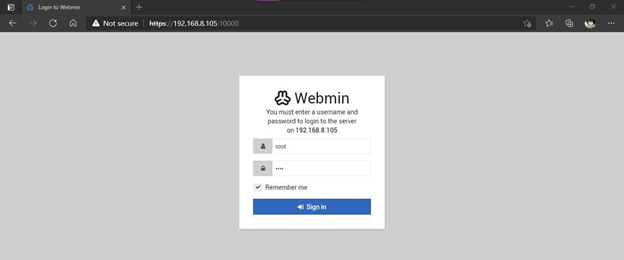
And you will be navigated to the Webmin Portal.