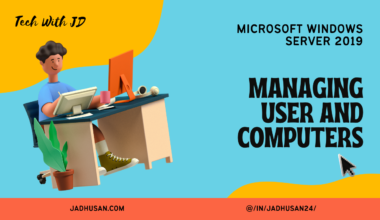Introduction
PowerShell is a task automation and configuration management framework developed by Microsoft, which can be used to automate and manage various aspects of a Windows-based operating system. It is a powerful and versatile command-line interface that provides administrators with a unified toolset to perform administrative tasks on Windows systems.
With its ability to interact with a wide range of systems and applications, PowerShell provides a one-stop solution for administrators to manage and configure their Windows-based environments. Whether you’re managing a single server or a large-scale data center, PowerShell provides you with the tools you need to automate routine tasks, manage complex configurations, and streamline your workflow.
One of the key benefits of PowerShell is its ability to automate and manage tasks in a consistent and repeatable manner. With its built-in scripting capabilities, administrators can automate complex tasks and processes, reducing the risk of human error and increasing overall efficiency.
Another key advantage of PowerShell is its ability to provide cross-platform compatibility, allowing administrators to manage Windows, Linux, and MacOS systems with a single tool. Additionally, with its extensive support for various scripting languages, such as Python, administrators can use the tools and technologies they are already familiar with, making it easy to integrate with existing infrastructure.
Overall, PowerShell is a must-have tool for any Windows-based administrator, providing a comprehensive and versatile platform for automating and managing complex systems and configurations. Whether you’re a seasoned administrator or just starting out, PowerShell provides the tools you need to effectively manage and maintain your Windows environment.
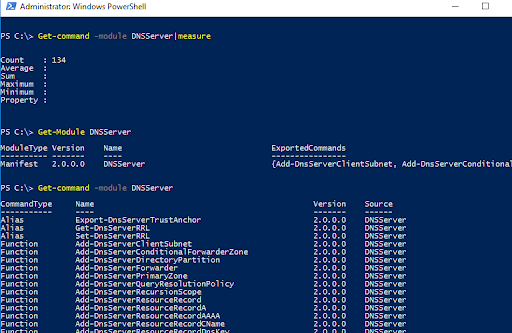
Most Common Commands
Here are some of the most commonly used commands in PowerShell for Windows Server configuration:
- Get-Service: Retrieves information about the services installed on the server.
- Get-Process: Retrieves information about the processes running on the server.
- Get-EventLog: Retrieves the events from the specified event log.
- Get-NetIPAddress: Retrieves information about the network IP addresses configured on the server.
- Get-NetAdapter: Retrieves information about the network adapters on the server.
- Get-NetRoute: Retrieves information about the network routes on the server.
- Get-NetFirewallRule: Retrieves information about the firewall rules configured on the server.
- Get-WindowsFeature: Retrieves information about the Windows Features installed on the server.
- Install-WindowsFeature: Installs specified Windows Features on the server.
- Uninstall-WindowsFeature: Uninstalls specified Windows Features on the server.
- Set-Service: Modifies the properties of a specified service.
- New-Service: Creates a new service.
- Stop-Service: Stops the specified service.
- Start-Service: Starts the specified service.
- Restart-Service: Restarts the specified service.
These are just a few of the commands that you can use in PowerShell for Windows Server configuration, and there are many more to explore. Whether you’re an experienced administrator or just starting out, these commands are a great way to manage and configure your Windows Server environment.
Quick start PowerShell Cmdlets in DNS
The listed PowerShell cmdlets are related to managing and configuring DNS (Domain Name System) zones on a DNS server. These cmdlets provide administrators with the ability to create, modify, and remove DNS zones, as well as configure various zone-related settings. Here’s a brief description of each cmdlet:
Get-DNSServerZone
- Retrieves information about the DNS zones configured on the DNS server.
Add-DNSServerPrimaryZone
Set-DNSServerPrimaryZone
- Creates a new primary DNS zone or modifies the settings of an existing primary DNS zone.
Add-DNSServerSecondaryZone
Set-DNSServerSecondaryZone
- Adds a secondary DNS zone to the server or modifies the settings of an existing secondary DNS zone.
Add-DNSServerStubZone
Set-DNSServerStubZone
- Creates a stub DNS zone on the server or modifies the settings of an existing stub DNS zone.
Add-DNSServerZoneDelegation
Set-DNSServerZoneDelegation
- Adds a zone delegation to a DNS zone or modifies the delegation settings of an existing DNS zone.
Add-DNSServerZoneTransferPolicy
Set-DNSServerZoneTransferPolicy
- Adds a zone transfer policy to a DNS zone or modifies the transfer policy settings of an existing DNS zone.
ConvertTo-DNSServerPrimaryZone
ConvertTo-DNSServerSecondaryZone
- Converts a primary DNS zone to a secondary DNS zone, or vice versa.
Get-DNSServerGlobalNameZone
- Retrieves information about the GlobalNames zone, which is used for single-label name resolution in DNS.
Get-DNSServerScavenging
- Retrieves the scavenging settings for DNS zones on the server.
Remove-DNSServerZone
- Removes a DNS zone from the server.
Start-DNSServerScavenging
- Initiates the scavenging process on DNS zones, which removes stale resource records.
Description:
The listed PowerShell cmdlets are related to managing and configuring DNS (Domain Name System) zones on a DNS server. These cmdlets provide administrators with the ability to create, modify, and remove DNS zones, as well as configure various zone-related settings. Here’s a brief description of each cmdlet:
- Get-DNSServerZone:
- Retrieves information about the DNS zones configured on the DNS server.
- Add-DNSServerPrimaryZone / Set-DNSServerPrimaryZone:
- Creates a new primary DNS zone or modifies the settings of an existing primary DNS zone.
- Add-DNSServerSecondaryZone / Set-DNSServerSecondaryZone:
- Adds a secondary DNS zone to the server or modifies the settings of an existing secondary DNS zone.
- Add-DNSServerStubZone / Set-DNSServerStubZone:
- Creates a stub DNS zone on the server or modifies the settings of an existing stub DNS zone.
- Add-DNSServerZoneDelegation / Set-DNSServerZoneDelegation:
- Adds a zone delegation to a DNS zone or modifies the delegation settings of an existing DNS zone.
- Add-DNSServerZoneTransferPolicy / Set-DNSServerZoneTransferPolicy:
- Adds a zone transfer policy to a DNS zone or modifies the transfer policy settings of an existing DNS zone.
- ConvertTo-DNSServerPrimaryZone / ConvertTo-DNSServerSecondaryZone:
- Converts a primary DNS zone to a secondary DNS zone, or vice versa.
- Get-DNSServerGlobalNameZone:
- Retrieves information about the GlobalNames zone, which is used for single-label name resolution in DNS.
- Get-DNSServerScavenging:
- Retrieves the scavenging settings for DNS zones on the server.
- Remove-DNSServerZone:
- Removes a DNS zone from the server.
- Start-DNSServerScavenging:
- Initiates the scavenging process on DNS zones, which removes stale resource records.
These cmdlets provide administrators with the necessary tools to manage DNS zones effectively, including creating new zones, modifying settings, configuring zone transfers, and performing maintenance tasks such as scavenging. By utilizing these cmdlets, administrators can ensure the smooth operation and proper configuration of DNS zones on their servers.
DNS Configuration PowerShell Cmdlets
The following PowerShell cmdlets are related to managing DNS conditional forwarders, forwarders, root hints, and recursion settings on a DNS server. These cmdlets provide administrators with the ability to configure DNS server behavior and resolve queries efficiently. Here’s a brief description of each cmdlet:
Add-DNSServerConditionalForwarderZone
Set-DNSServerConditionalForwarderZone
- Adds a conditional forwarder zone to the DNS server or modifies the settings of an existing conditional forwarder zone.
Add-DNSServerForwarder
Get-DNSServerForwarder
- Adds a forwarder address to the DNS server or retrieves the configured forwarder addresses.
Set-DNSServerForwarder
Remove-DNSServerForwarder
- Modifies the settings of a configured forwarder address or removes a forwarder address from the DNS server.
Add-DNSServerRootHint
Get-DNSServerRootHint
Set-DNSServerRootHint
Remove-DNSServerRootHint
Import-DNSServerRoothint
- Manages the root hints configuration of the DNS server, which are used for resolving queries starting from the root of the DNS hierarchy.
Get-DNSServerRecursion
Set-DNSServerRecursion
- Retrieves the recursion settings of the DNS server or modifies the recursion behavior.
DNS Record PowerShell Cmdlets
These provided PowerShell cmdlets are related to managing DNS resource records, DNSSEC (Domain Name System Security Extensions), and DNS signing keys on a DNS server. These cmdlets allow administrators to configure and maintain the DNS infrastructure securely. Here’s a brief description of each cmdlet:
Add-DNSServerResourceRecord
Add-DNSServerResourceRecordA
Add-DNSServerResourceRecordAAAA
Add-DNSServerResourceRecordCNAME
Add-DNSServerResourceRecordDNSKey
Add-DNSServerResourceRecordDS
Add-DNSServerResourceRecordMX
Add-DNSServerResourceRecordPtr
- Adds a specific type of DNS resource record to a zone on the DNS server. The different cmdlets are used to add different types of resource records like A, AAAA, CNAME, DNSKEY, DS, MX, and PTR.
Get-DNSServerResourceRecord
- Retrieves information about DNS resource records in a specific zone.
Remove-DNSServerResourceRecord
- Removes a DNS resource record from a zone on the DNS server.
Set-DNSServerResourceRecord
- Modifies the properties of a DNS resource record in a zone.
Add-DNSServerResourceRecordDNSKey
Add-DNSServerResourceRecordDS
Add-DNSServerSigningKey
Get-DNSServerSigningKey
Set-DNSServerSigningKey
Remove-DNSServerSigningKey
- Manages DNS signing keys used for DNSSEC signing and verification. These cmdlets allow administrators to add, retrieve, modify, and remove signing keys.
Export-DNSServerDNSSECPublicKey
- Exports the public key of a DNSSEC signing key in a DNS zone.
Invoke-DNSServerZoneSign
Invoke-DNSServerZoneUnsign
- Initiates signing or unsigning of a DNS zone with DNSSEC.
Get-DNSServerDNSSECZoneSetting
Set-DNSServerDNSSECZoneSetting
Test-DNSServerDNSSECZoneSetting
- Retrieves, sets, and tests DNSSEC-related settings for a DNS zone.
Reset-DNSServerZoneKeyMasterRole
- Resets the key master role for a DNS zone.
Show-DNSServerKeyStorageProvider
- Displays information about the key storage provider used for DNSSEC signing keys.
Add-DNSServerTrustAnchor
Get-DNSServerTrustAnchor
Import-DNSServerTrustAnchor
Remove-DNSServerTrustAnchor
- Manages trust anchors used in DNSSEC validation. These cmdlets allow administrators to add, retrieve, import, and remove trust anchors.
Get-DNSServerTrustPoint
Update-DNSServerTrustPoint
- Retrieves or updates the trust points for DNSSEC validation.
Disable-DNSServerSigningKeyRollover
Enable-DNSServerSigningKeyRollover
Invoke-DNSServerSigningKeyRollover
Step-DNSServerSigningKeyRollover
- Manages the rollover process for DNS signing keys, enabling administrators to disable, enable, invoke, and step through the key rollover steps.
Policy PowerShell Cmdlets
Add-DNSServerClientSubnet
Get-DNSServerClientSubnet
Remove-DNSServerClientSubnet
Set-DNSServerClientSubnet
Add-DnsServerQueryResolutionPolicy
Remove-DnsServerQueryResolutionPolicy
Set-DNSServerQueryResolutionPolicy
Get-DNSServerQueryResolutionPolicy
Security PowerShell Cmdlets
These provided PowerShell cmdlets are related to managing DNS response rate limiting, cache, and recursion settings on a DNS server. These cmdlets offer administrators the ability to control DNS server behavior and optimize its performance. Here’s a brief description of each cmdlet:
Get-DNSServerResponseRateLimiting
Set-DNSServerResponseRateLimiting
- Retrieves or sets the response rate limiting settings on the DNS server. Response rate limiting helps prevent DNS-based attacks by limiting the rate of responses sent to a client.
Add-DNSServerResponseRateLimitingExceptionList
Get-DNSServerResponseRateLimitingExceptionList
Set-DNSServerResponseRateLimitingExceptionList
Remove-DNSServerResponseRateLimitingExceptionList
- Manages the exception list for response rate limiting on the DNS server. These cmdlets allow administrators to add, retrieve, modify, and remove specific IP addresses or subnets from the response rate limiting process.
Clear-DNSServerCache
- Clears the DNS server cache, removing all cached resource records.
Get-DNSServerCache
Set-DNSServerCache
Show-DNSServerCache
- Retrieves information about the DNS server cache, including cached resource records, and allows for configuration and display of cache settings.
Add-DnsServerRecursionScope
Get-DnsServerRecursionScope
Remove-DnsServerRecursionScope
Set-DnsServerRecursionScope
- Manages recursion scopes on the DNS server. Recursion scopes define which clients are allowed to use the DNS server for recursive name resolution.
DNS Statistics PowerShell Cmdlets
Get-DNSServerStatistics
Clear-DNSServerStatistics
Conclusion
In conclusion, PowerShell is a powerful and versatile tool that has become an essential part of the administrator’s toolkit. With its ability to automate and manage a wide range of systems and applications, PowerShell provides administrators with a unified solution for managing and configuring their Windows-based environments.
Whether you’re a seasoned administrator or just starting out, PowerShell provides a wealth of tools and capabilities that make it easy to manage complex configurations, automate routine tasks, and streamline your workflow. And with its ability to interact with a wide range of systems and applications, administrators can easily integrate PowerShell into their existing infrastructure, making it a valuable addition to any administrator’s toolset.
Overall, PowerShell is an essential tool for anyone who needs to manage and configure Windows-based systems. Whether you’re working in a small business or a large enterprise, PowerShell provides the tools and capabilities you need to effectively manage your environment and keep your systems secure and running smoothly.
Do Comment if I miss anything in here 🙂