Table of Content
- Introduction to HCI
- HCI Lab Setup Configuration
- Installation of HCI on VMware eSXI
- HCI Nodes Dashboard Overview
- Getting Started with Clustering – Adding Node
- Interface Setups and tips
Hyper Converged Infrastructure
Hyper-Converged Infrastructure (HCI). In today’s fast-paced business environment, IT organizations are under pressure to provide faster and more efficient services to their customers. One way to achieve this is by implementing a Hyper-Converged Infrastructure, which combines compute, storage, and networking resources into a single, integrated system. This approach allows organizations to achieve greater scalability, flexibility and performance while reducing costs. In this blog, we will explore the various aspects of HCI, including the benefits, the different types of solutions available, and best practices for implementation and management. Whether you’re an IT professional looking to improve your organization’s data center operations or an individual interested in learning more about this cutting-edge technology, this blog will provide valuable insights and information.
Sangfor Hyper Converged Infrastructure
Using components like computing virtualization (aSV), storage virtualization (aSAN), network virtualization (aNET), and security virtualization (aSEC), Sangfor HCI, which is based on HCI architecture, integrates computing, storage, network, and other virtual resources into a standard x86 server to create a benchmark architecture unit.
Sangfor HCI architecture consists of two parts: HCI and SCP. Based on the HCI
architecture, users can build business systems based on their needs.
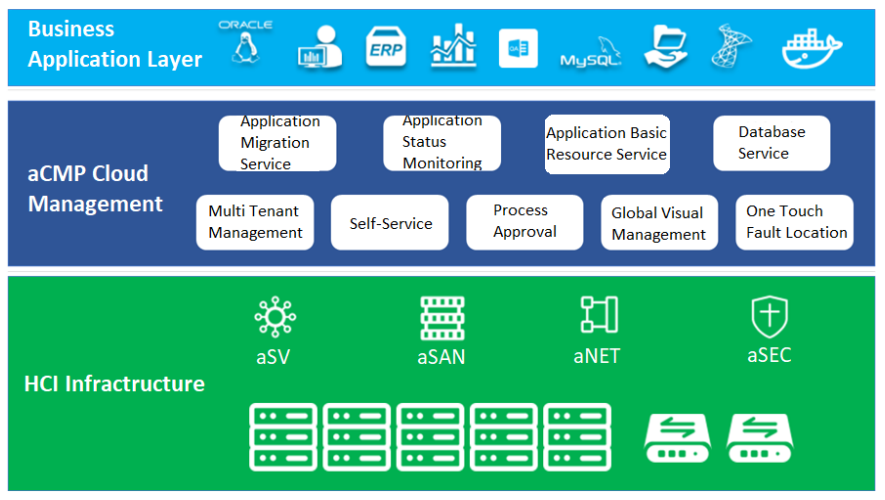
HCI Lab Setup Configuration
The Diagram
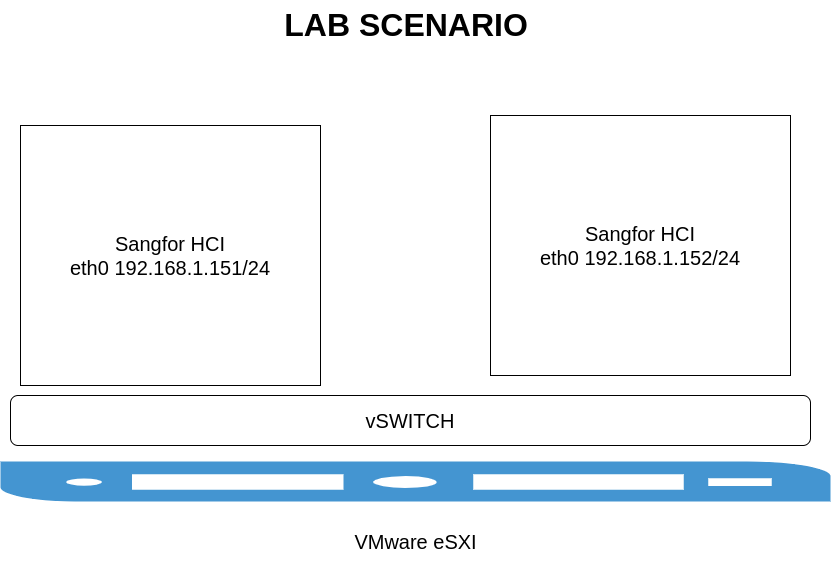
The Web Interface
Login URL:https://192.168.1.151Management Port: eth0Username: adminPassword: Abc@1234
Login URL:https://192.168.1.152Management Port: eth0Username: adminPassword: Abc@1234
Installation of HCI on VMware eSXI
This is the installation steps of HCI software. Below images are the screenshots of my two HCI.
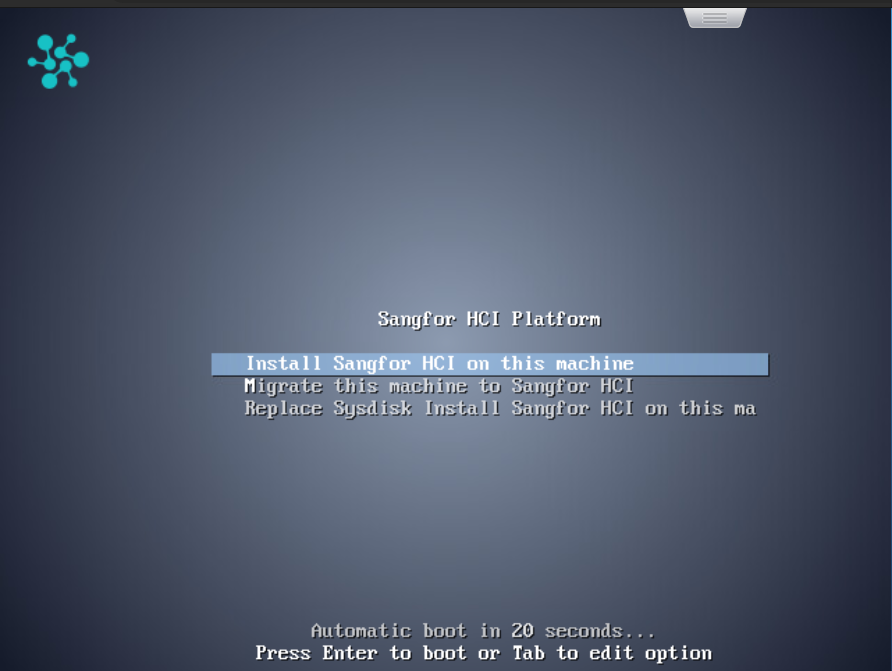
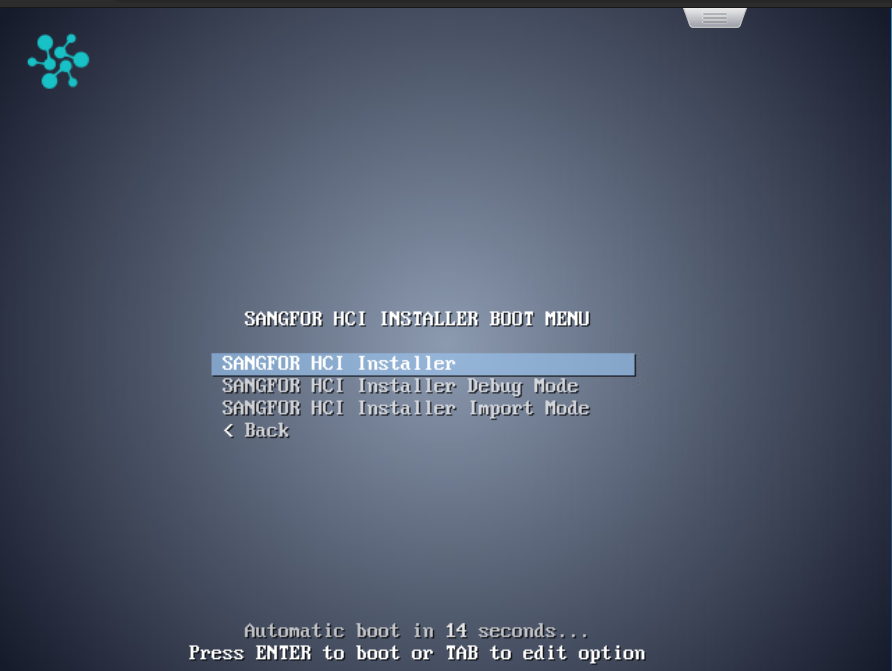
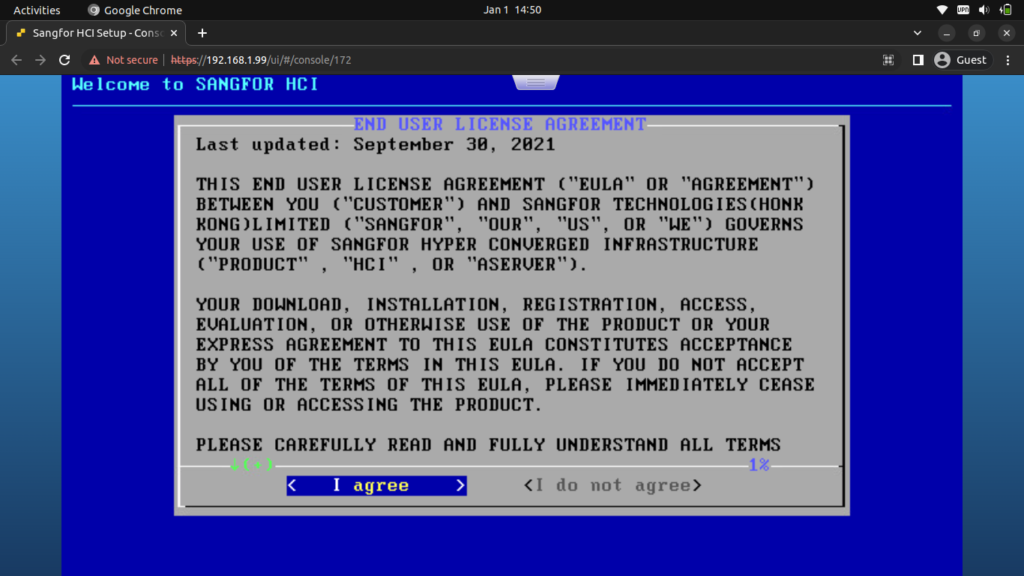
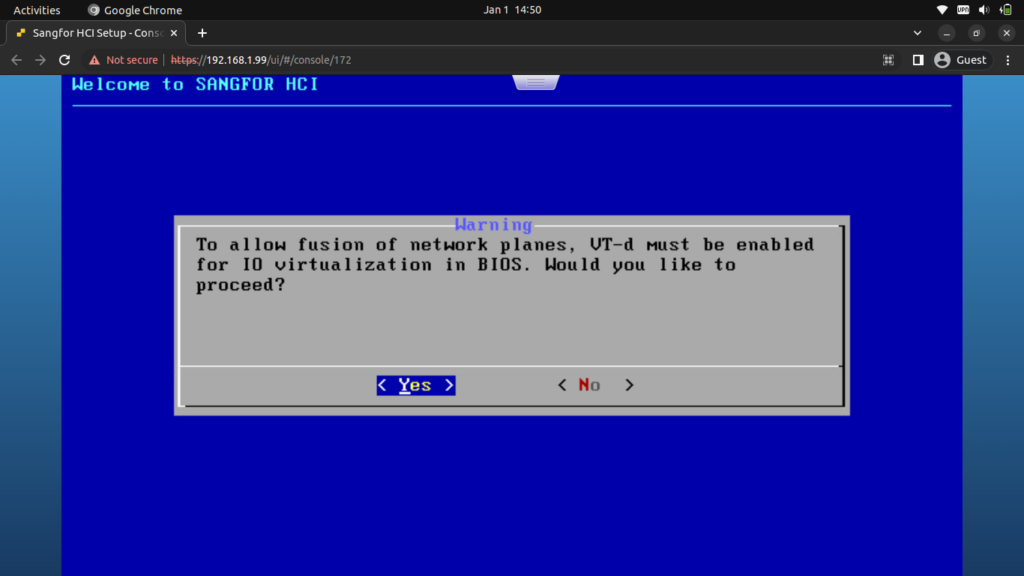
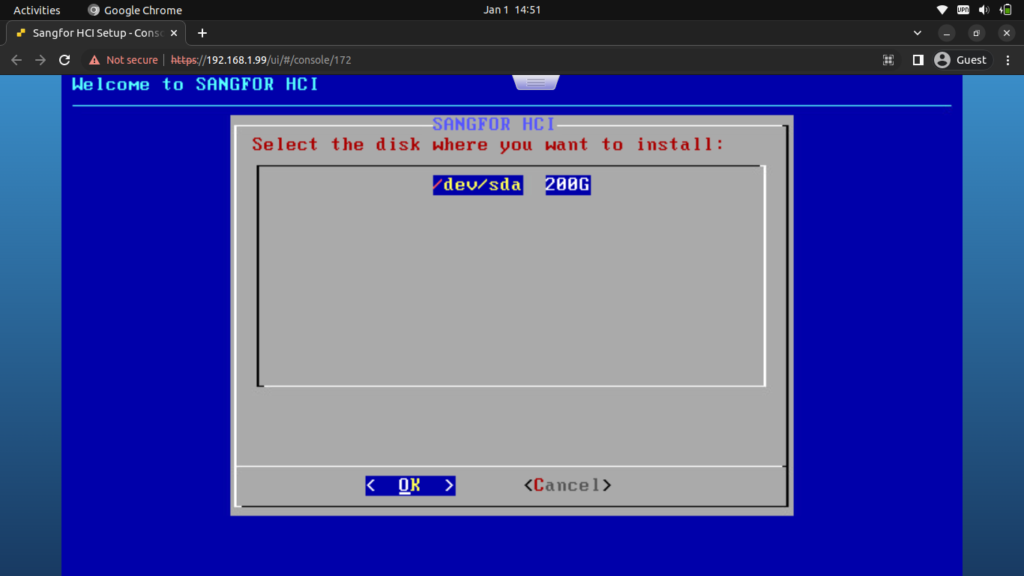
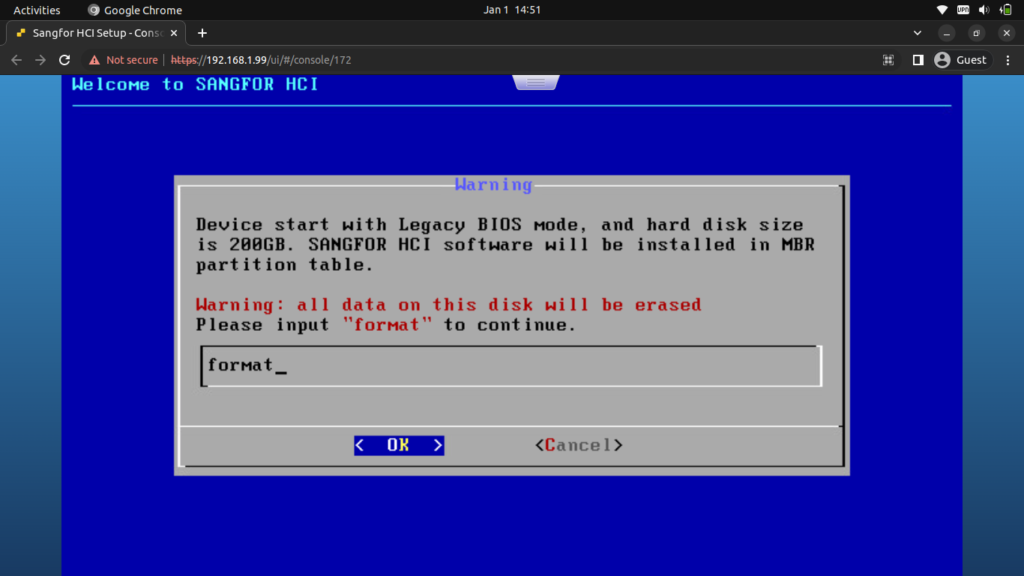
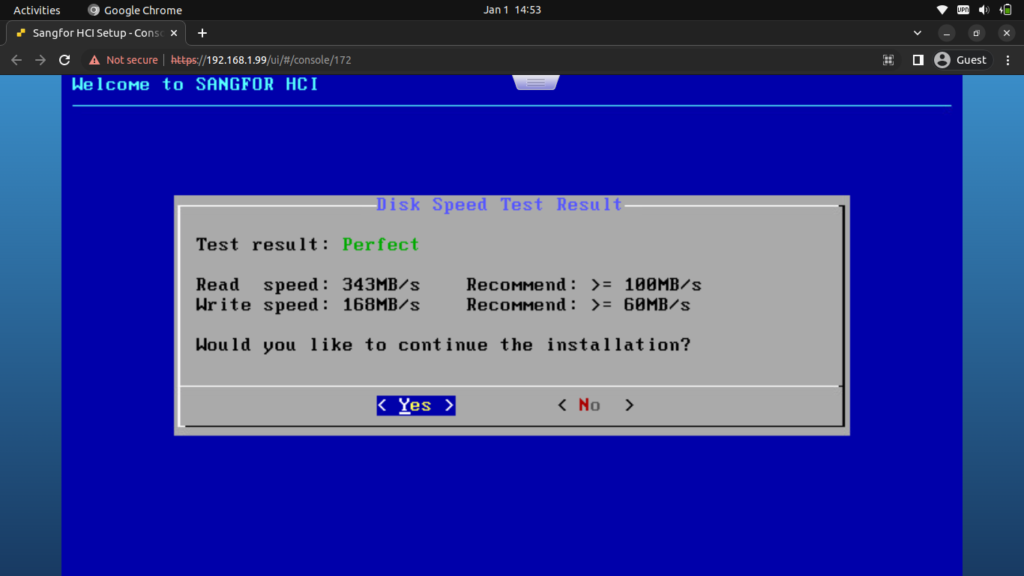
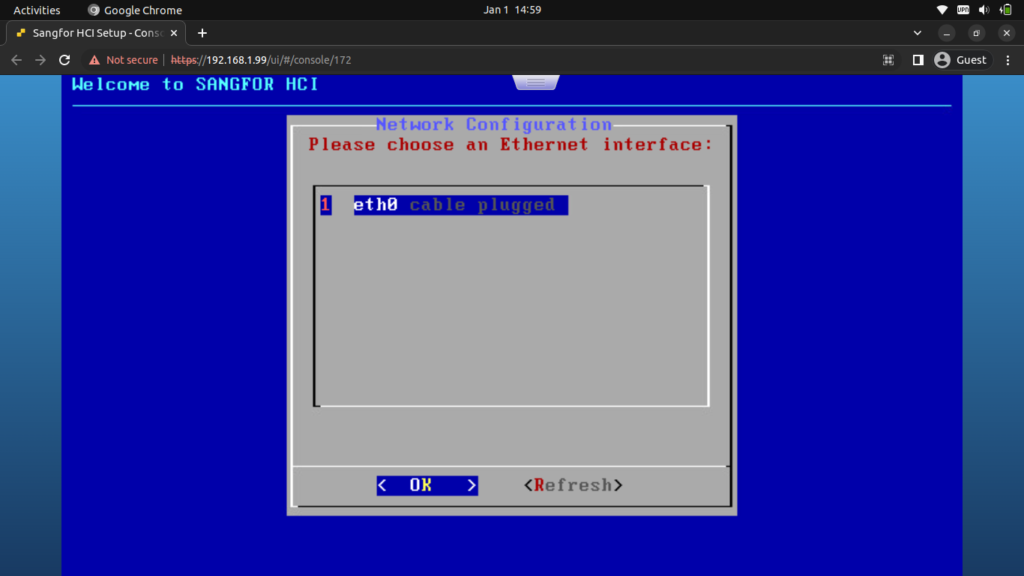
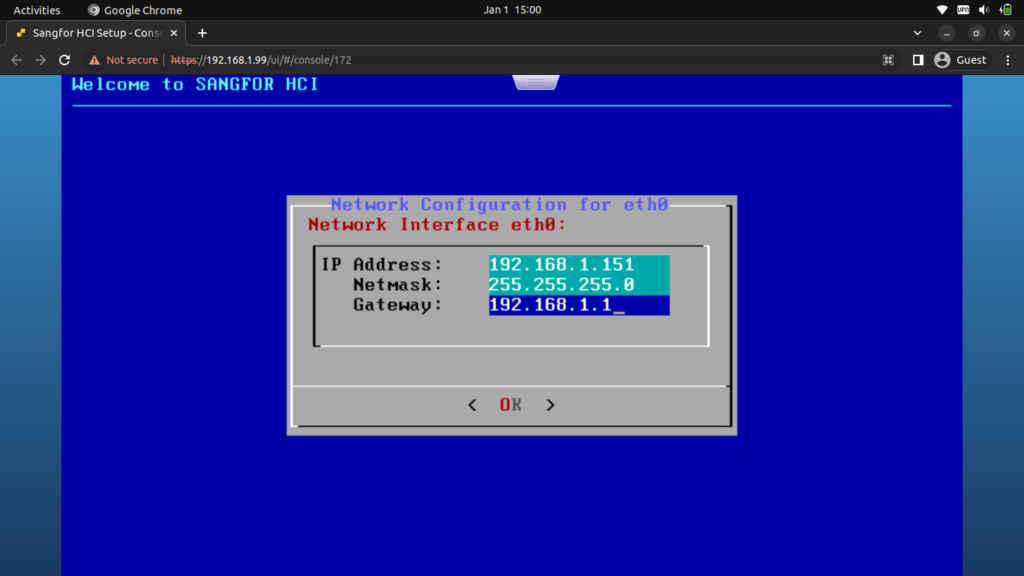
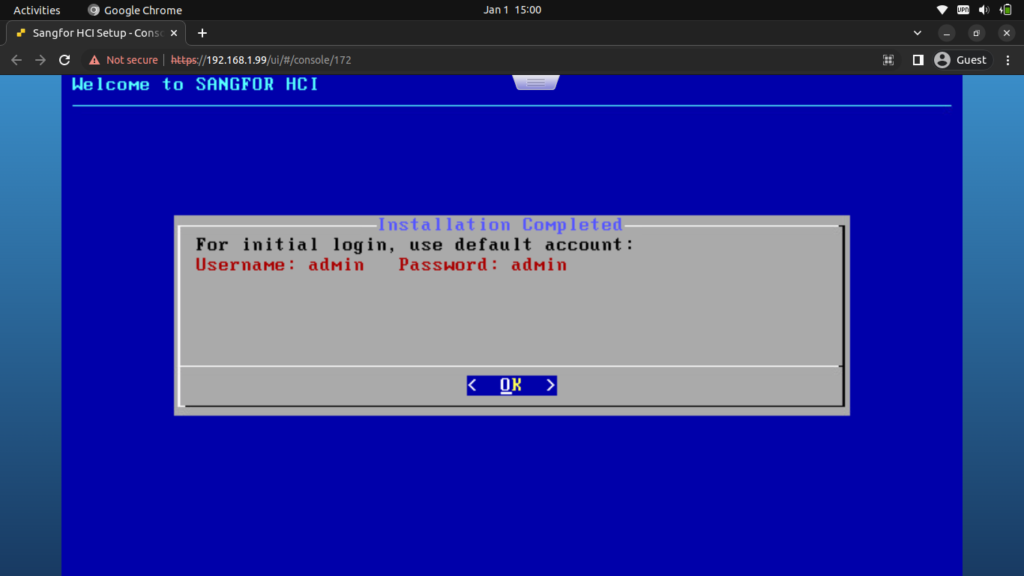
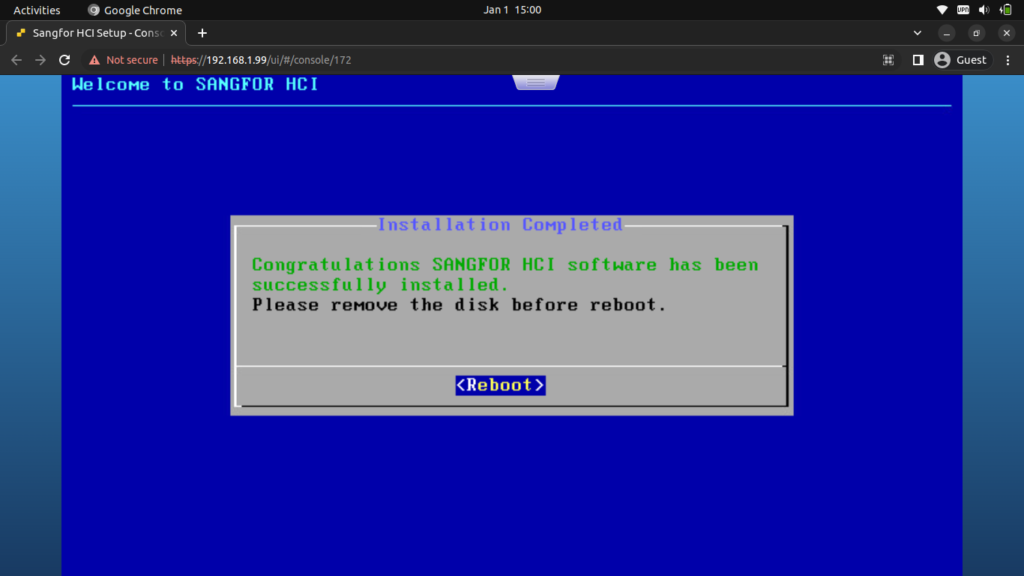
HCI Dashboard
Node-1 Dashboard with all the functionality.
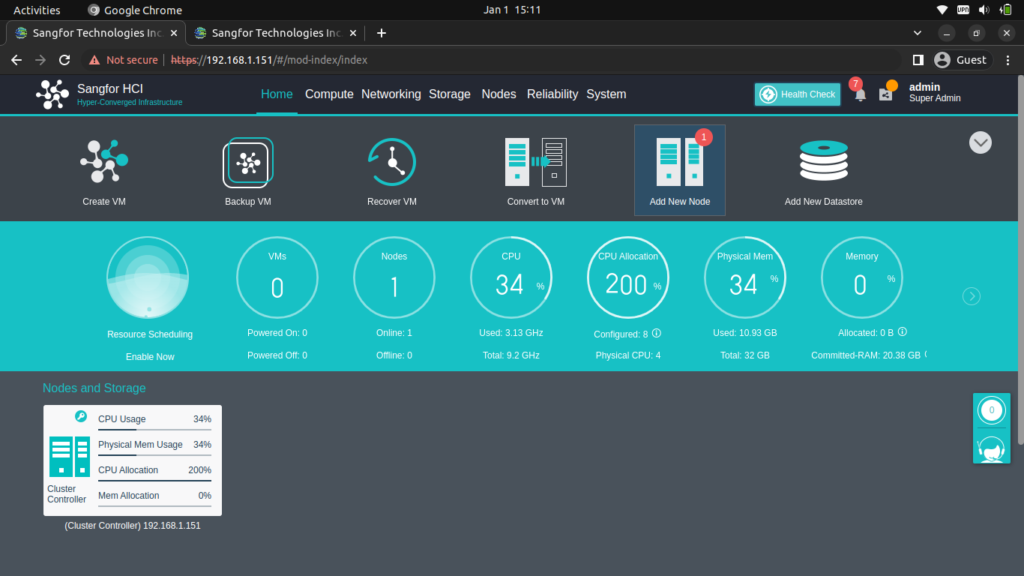
Node-2 Dashboard with all the functionality.
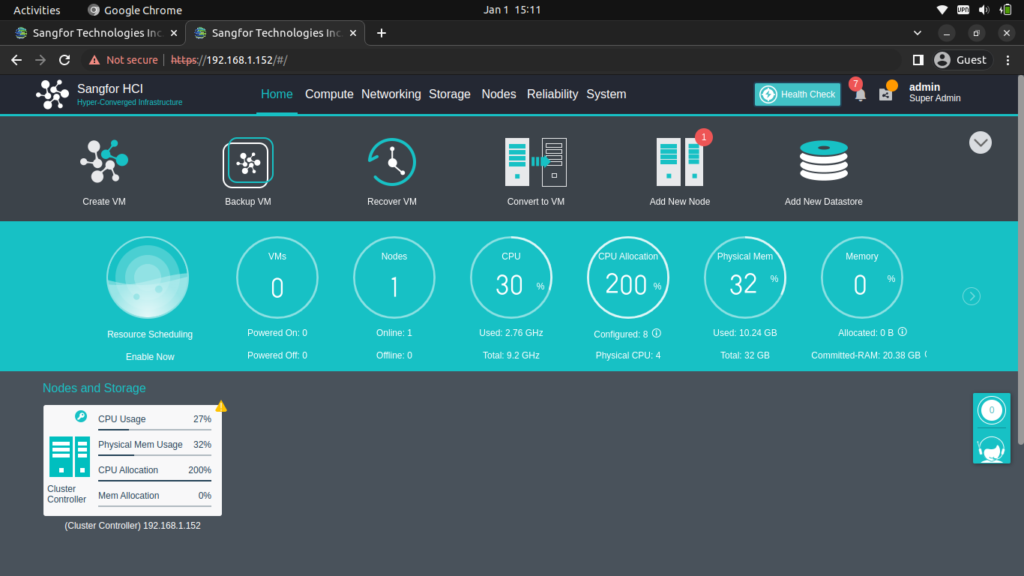
Getting Started with Clustering – Adding Node
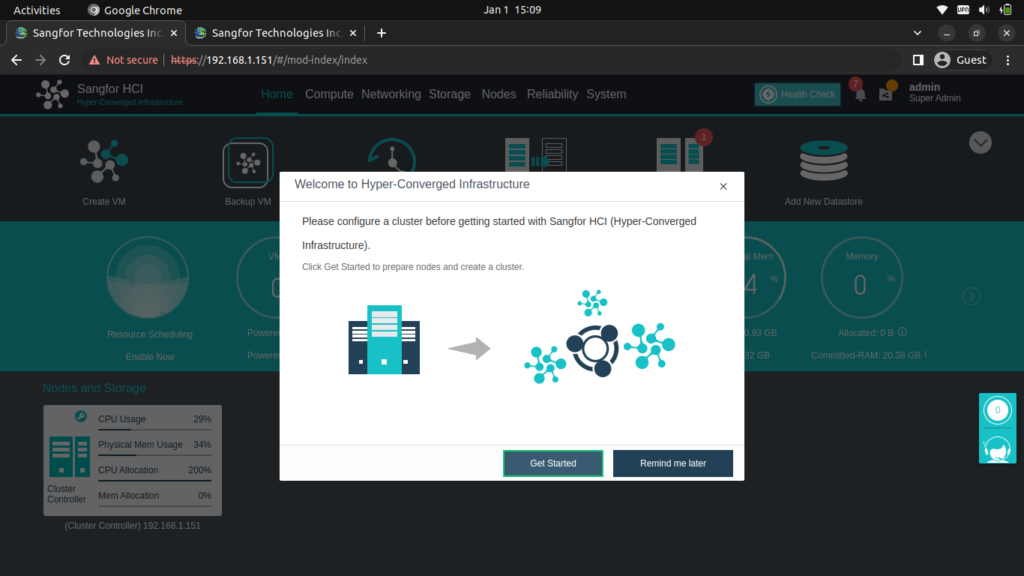
Select the Add New Node. (Hint: It also shows “1” HCI Device is visible in the network to be added).
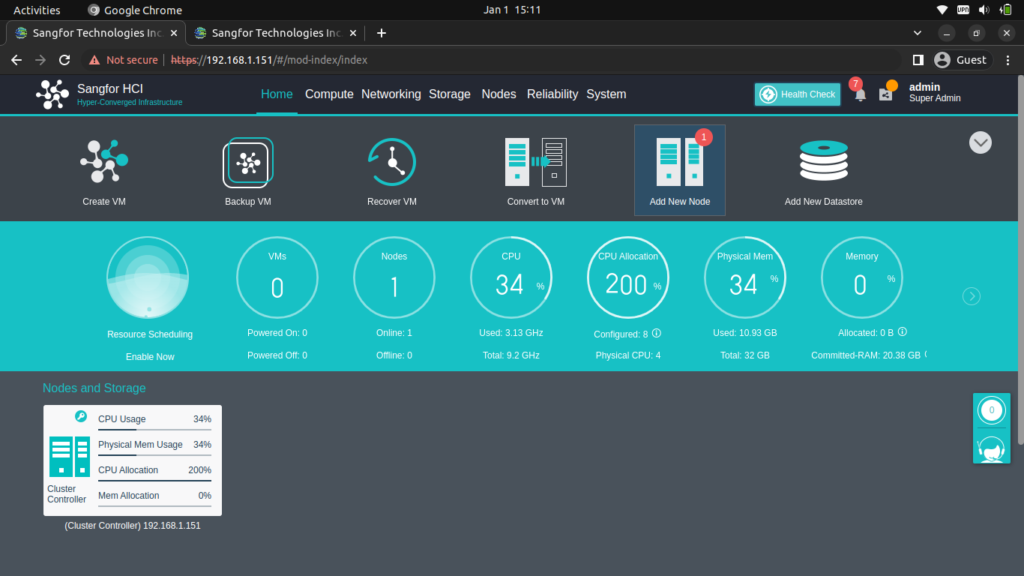
After selecting, It will ask you the type the super admin password which has the key logo.
Select the Node and click Next
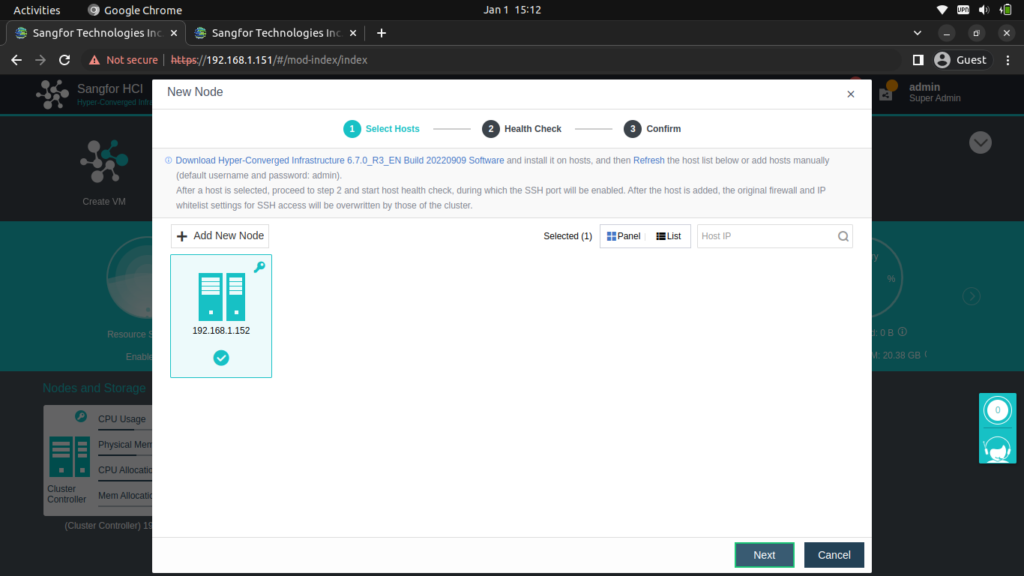
It will run the Health Check of the HCI Node and provides you the Error if any found.
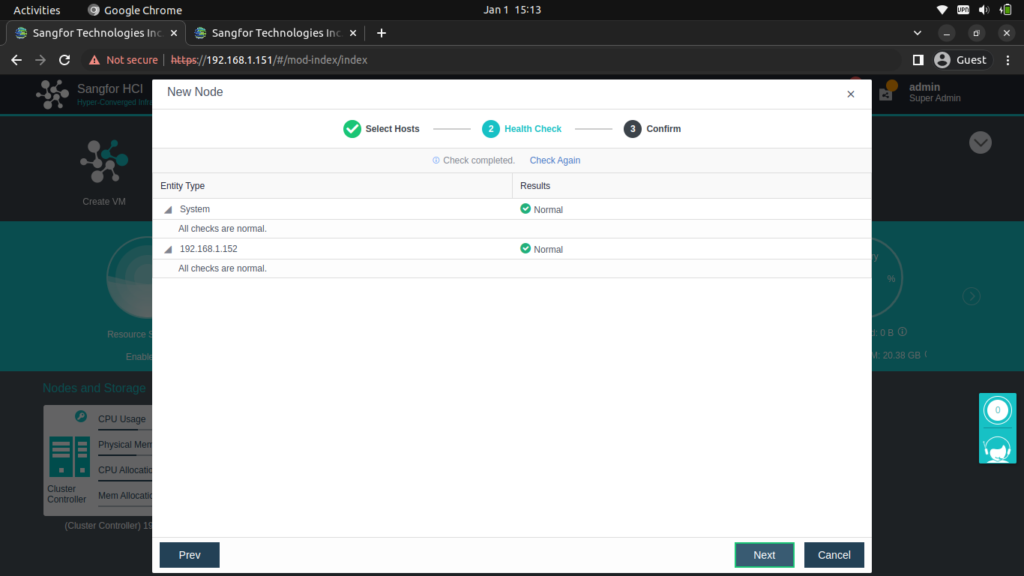
After Successful Health Check Run, It will show the Device details and then save it.
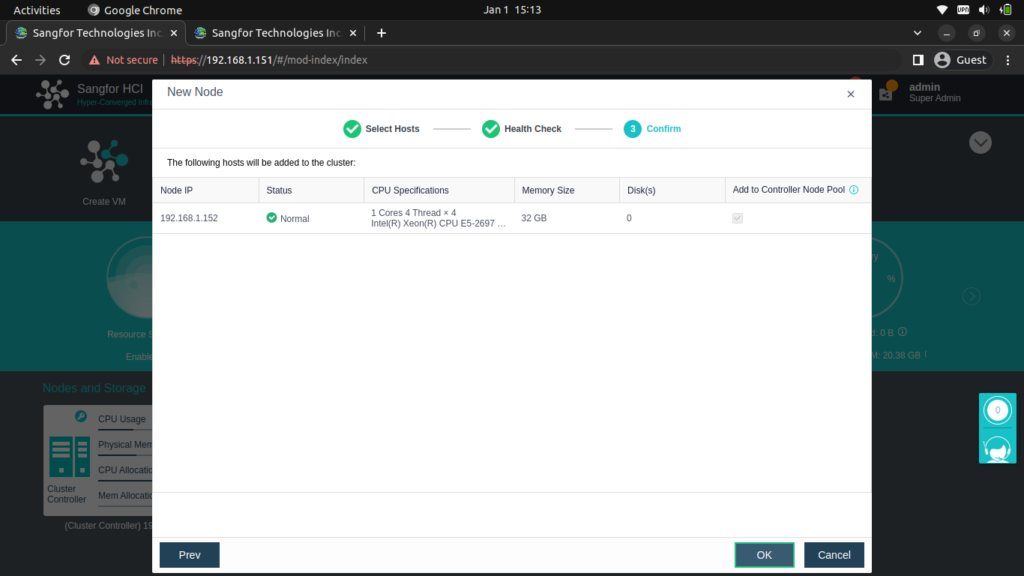
It starts the Adding Process…
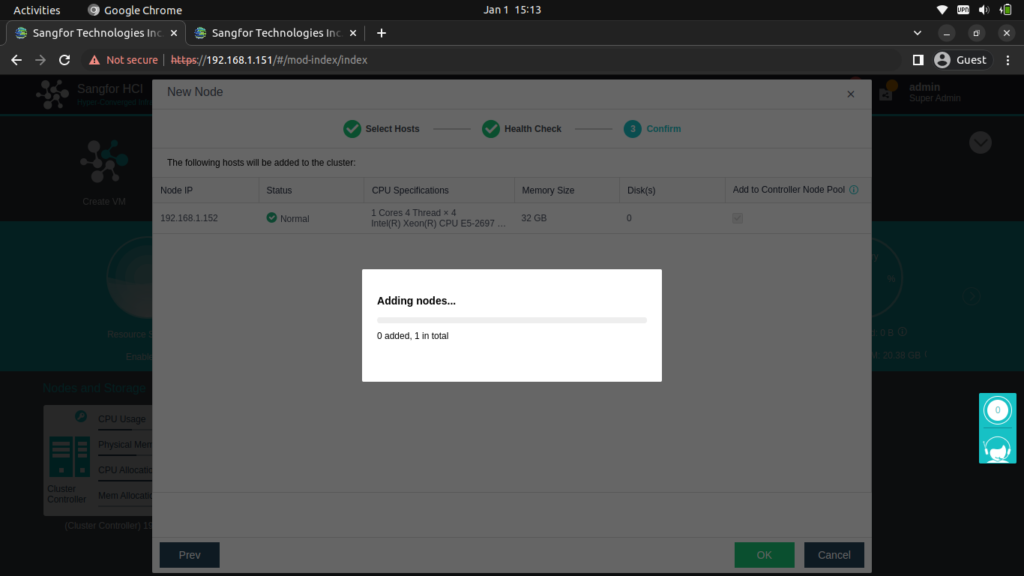
Node has been added successfully.
In this scenario you can see after the Node has been added, the Management of other Node will be given to the cluster controller. Where now you can control all the node using the ONE CLUSTER CONTROLLER.
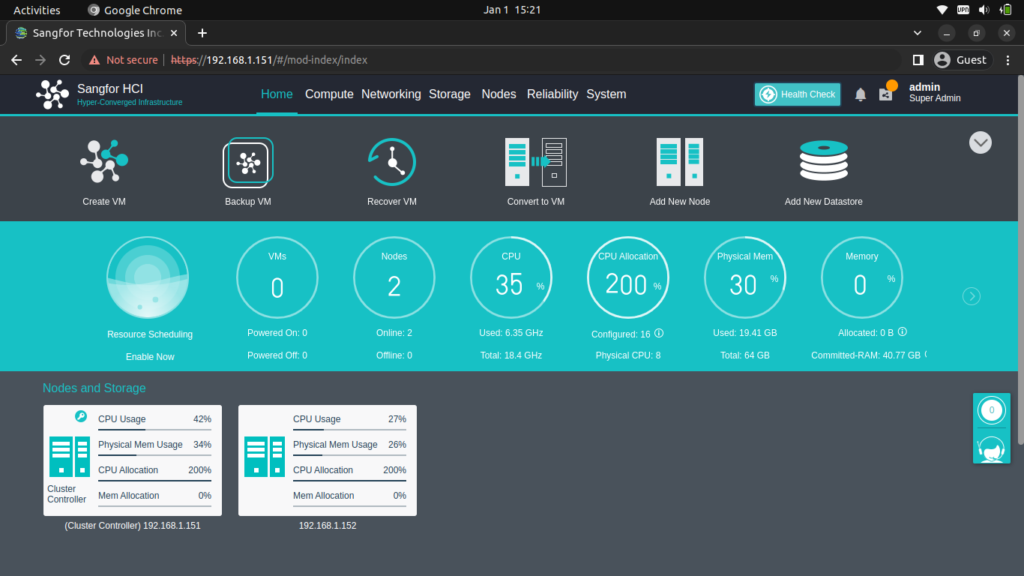
Interface Assignments
We need to know about the communication interfaces and configure them accordingly.
Select Node and click the Communication Interfaces.
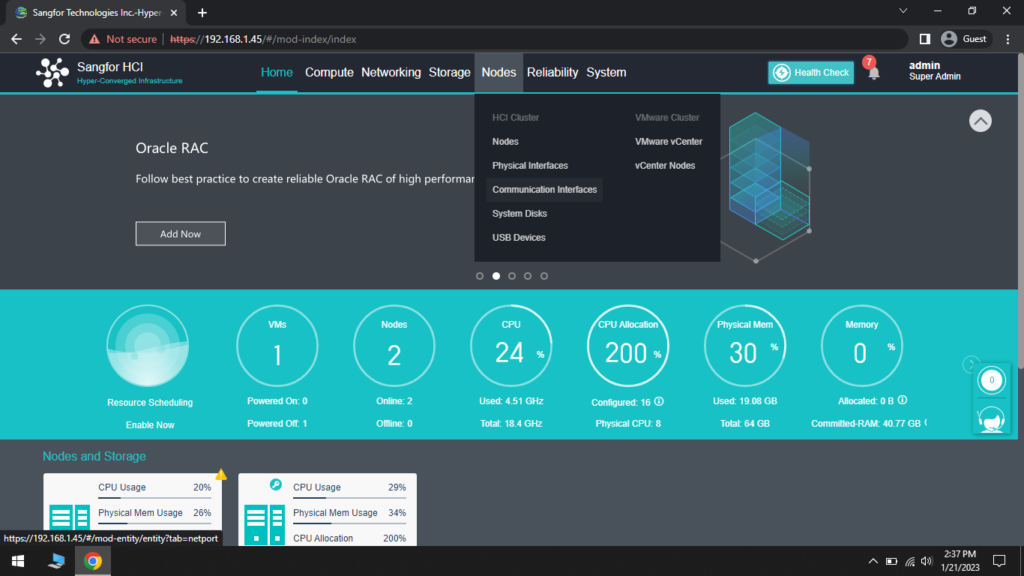
The Interface and the Networking Tips
A Management interface is used to manage business across the cluster, including initiating template update, executing backup and recovery commands, and checking whether the node is offline.
Overlay network interfaces support data communication between nodes. Virtual machines running on different nodes communicate through these interfaces.
An edge-connected interface is used by clusters to communicate with the physical network. VMs are accessed from external network through this interface.
A storage network interface is used for communication between different nodes in the cluster. VMs access storage resources across nodes through this interface
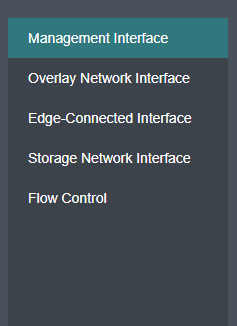
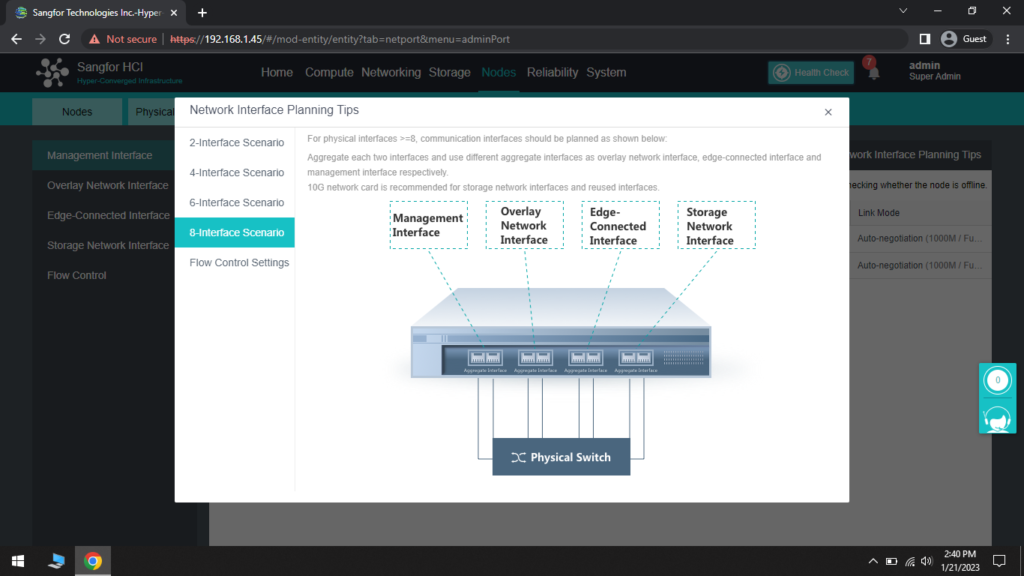
Conclusion
This blog post motive is to provide the Sangfor HCI concept and the Software installation. This will be helpful for Students who wants to learn about the Hyper Converged Infrastructure Product and what solution it has for the Enterprise.
Since I’m using this Sangfor HCI with License, The Features are being enabled and can be configured but when y’all using the trial only the Configuration is disabled. So find this blog to get a brief idea of how the industry standard product works.
Also if you want to learn more about Sangfor Product and Solution visit their Official Website.