Table of Content
- Introduction Sangfor VDI
- Key features of Sangfor VDI
- Configuring VMP
- Configuring Storage Network Interface
- Configuring VDC
- Installing Virtual Machine on VMP
- Conclusion
Introduction
Sangfor Virtual Desktop Infrastructure (VDI) is a powerful solution that enables organizations to deliver virtual desktops to their users from a centralized location. With Sangfor VDI, users can access their virtual desktops from anywhere and on any device, making it a flexible and convenient solution for modern work environments.
To configure Sangfor VDI, there are several steps that need to be followed to ensure a successful deployment. These steps include creating a master image, configuring a desktop pool, and assigning virtual desktops to users. Depending on the needs of the organization, different configurations such as persistent and non-persistent desktops, and user profiles can be set up.
In this blog post, I will provide an introduction to Sangfor VDI configuration, covering the key concepts and steps needed to set up a virtual desktop infrastructure. We will explore the benefits of using Sangfor VDI, the different deployment options available, and provide a step-by-step guide on how to configure Sangfor VDI for your organization.
Whether you are a small business looking to streamline your desktop environment or a large enterprise seeking to provide remote access to your employees, Sangfor VDI can provide a scalable, secure, and cost-effective solution. With this guide, you will be able to set up a Sangfor VDI deployment that meets your organization’s unique needs and provides your users with a seamless and productive desktop experience.
Key features of Sangfor VDI
Sangfor Virtual Desktop Infrastructure (VDI) is a comprehensive solution that offers a range of features to provide a seamless and secure virtual desktop environment. Here are some of the key features of Sangfor VDI:
- Centralized management: Sangfor VDI allows for centralized management of virtual desktops, making it easy to deploy, manage, and monitor virtual desktops from a single location.
- Scalability: Sangfor VDI is highly scalable, allowing organizations to easily add or remove virtual desktops as needed to meet changing demands.
- Flexibility: Sangfor VDI provides a flexible virtual desktop environment that can be accessed from anywhere and on any device, making it easy for users to work from remote locations.
- Enhanced security: Sangfor VDI provides enhanced security features such as multi-factor authentication and data encryption, ensuring that data is protected and secure.
- High performance: Sangfor VDI is designed for high performance, with features such as load balancing and optimization to ensure that virtual desktops run smoothly and efficiently.
- Personalization: Sangfor VDI allows for personalization of virtual desktops, providing users with a customized desktop environment that meets their individual needs and preferences.
- Cost-effective: Sangfor VDI is a cost-effective solution, reducing hardware costs and increasing productivity by providing a centralized and streamlined virtual desktop environment.
Overall, Sangfor VDI is a powerful solution that offers a range of features to provide a seamless and secure virtual desktop environment, making it an ideal solution for organizations seeking to provide a flexible and productive work environment.
Configuring VMP Node
Sangfor Virtual Management Platform (VMP) is a comprehensive solution for managing and monitoring virtual infrastructure environments. It provides a centralized management console that allows administrators to manage and monitor virtual machines, servers, storage, and network resources from a single location.
With Sangfor VMP, administrators can easily deploy and manage virtual machines, monitor performance, and allocate resources as needed. It also provides advanced features such as disaster recovery and high availability, ensuring that critical applications and services are always available and running smoothly.
Sangfor VMP is a flexible solution that supports a wide range of virtualization technologies, including VMware, Hyper-V, and KVM. It also integrates with other Sangfor products, such as Sangfor VDI, to provide a complete virtual infrastructure solution.
Overall, Sangfor VMP is a powerful and flexible solution for managing and monitoring virtual infrastructure environments, providing administrators with the tools they need to ensure that virtual machines and critical applications are running smoothly and efficiently.
First Lets Add Node to VMP
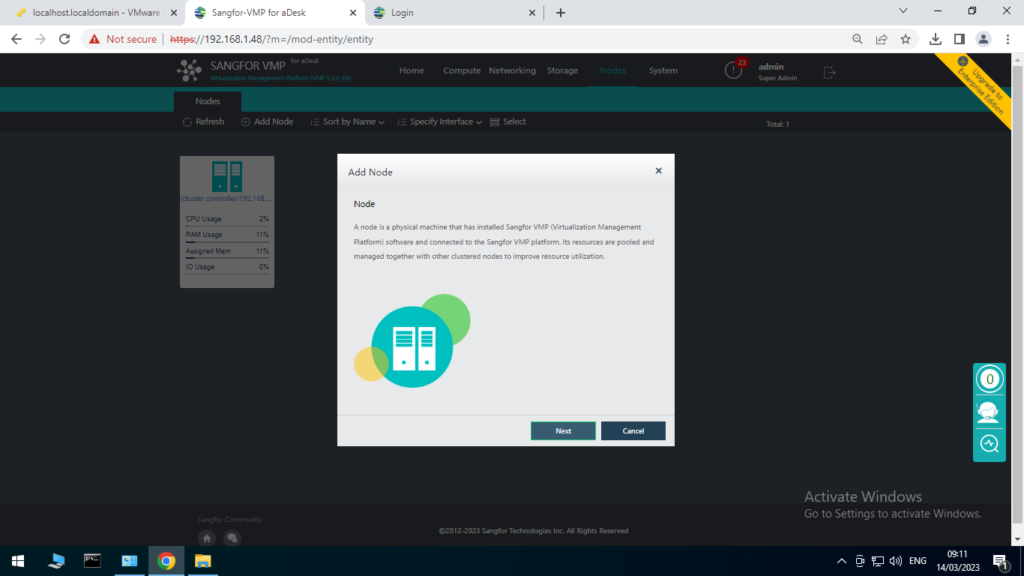
Connect to the Node using the credentials
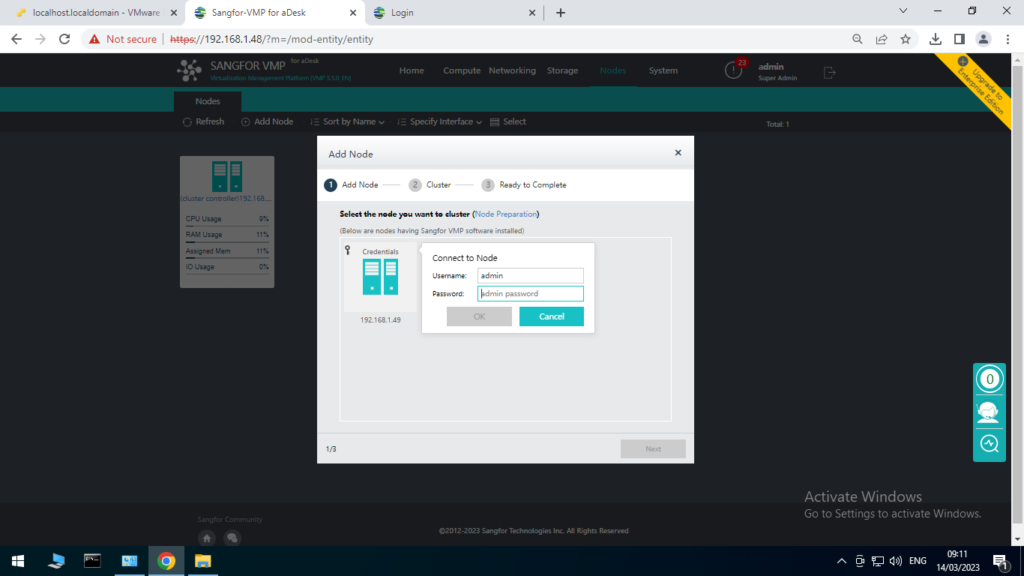
We must define and IP with same range of both Nodes to manage them centralized.
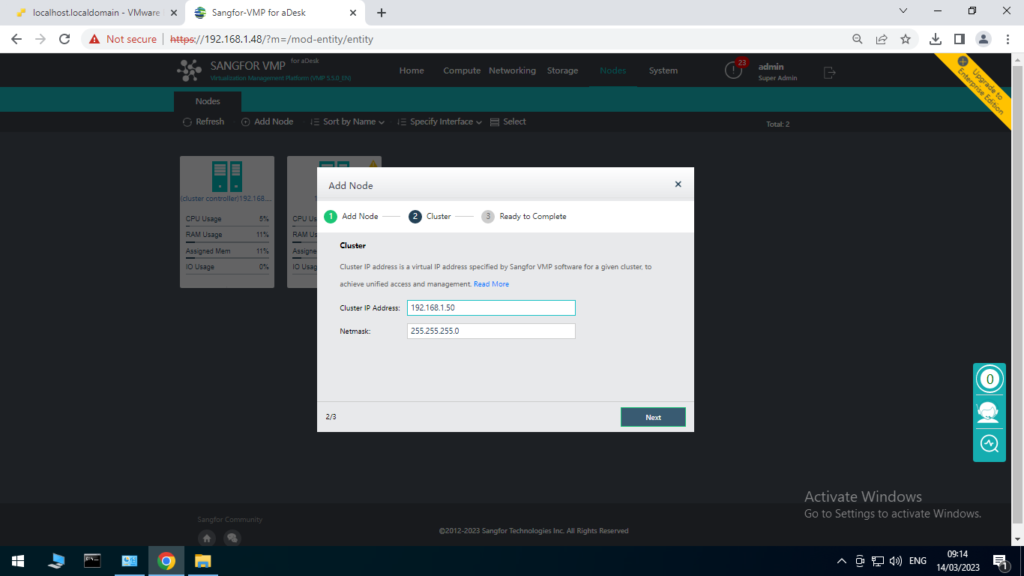
And Finish.
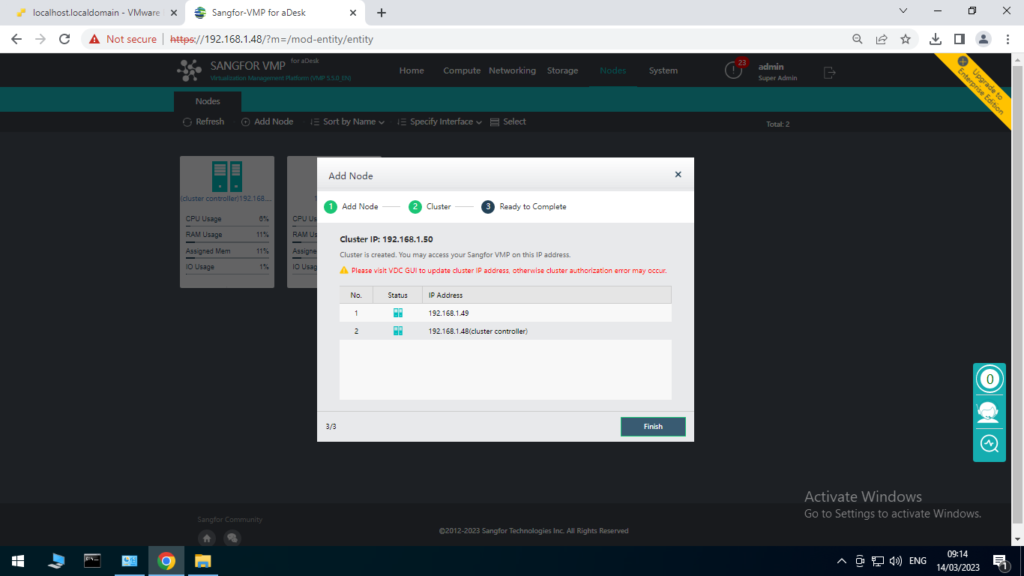
Configuring Storage Network Interface
The Storage Network Interface is an essential component of Sangfor Virtual Desktop Infrastructure (VDI) that enables efficient data storage and retrieval for virtual desktop environments. It provides a dedicated network interface for storage traffic, which helps to optimize storage performance and reduce latency.
On Virtual Storage Dashboard select Advanced
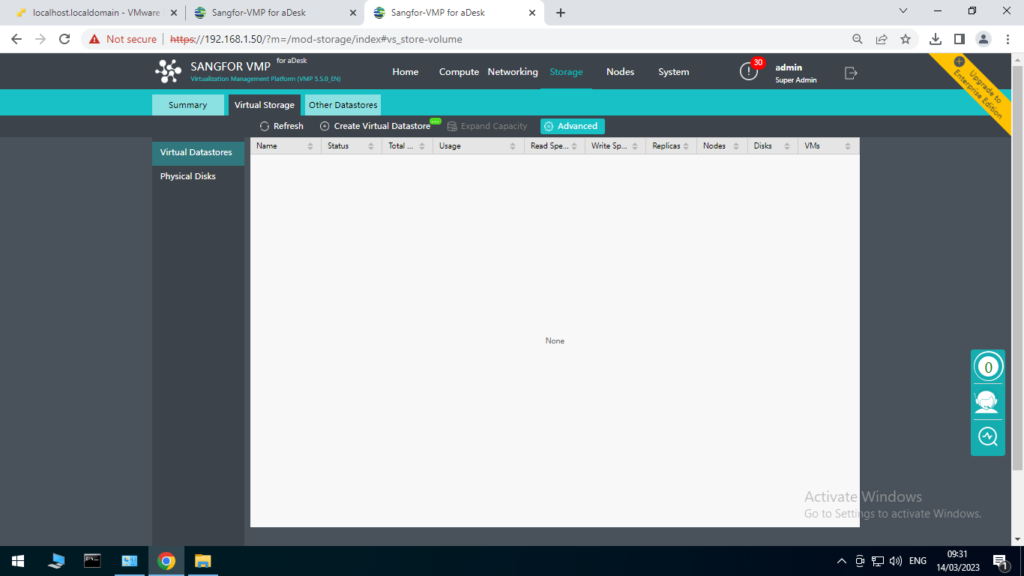
Select Settings
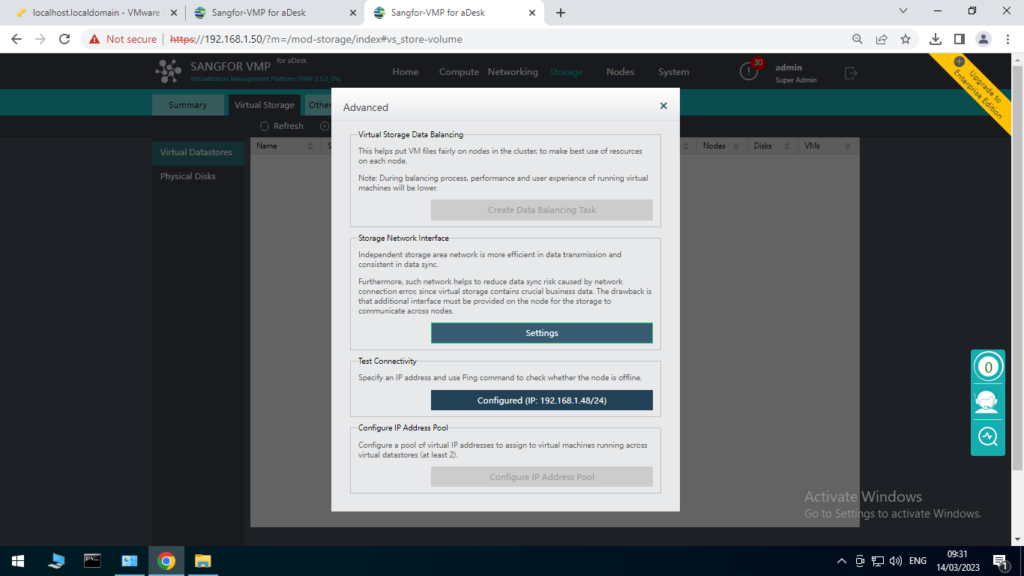
Selecting the Recommended Deployment Mode
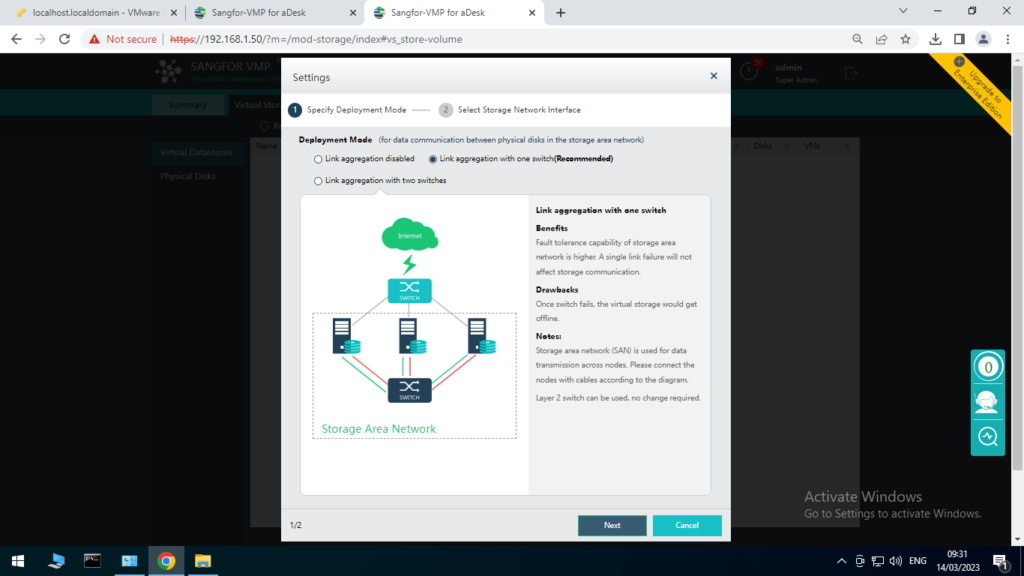
Select the physical Interfaces and Finish
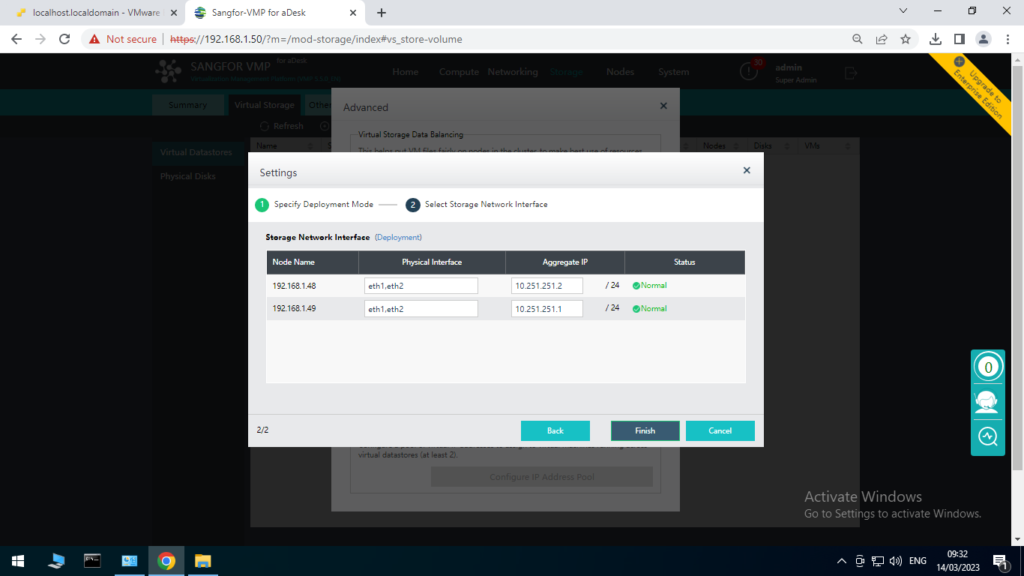
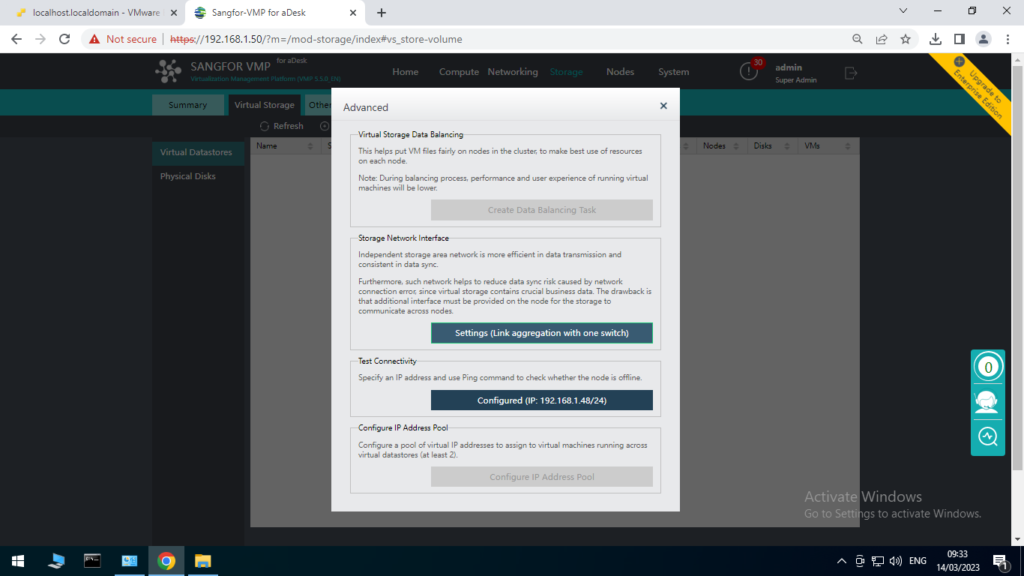
Configuring Local Storage
Click on the New Datastore and select Local Storage
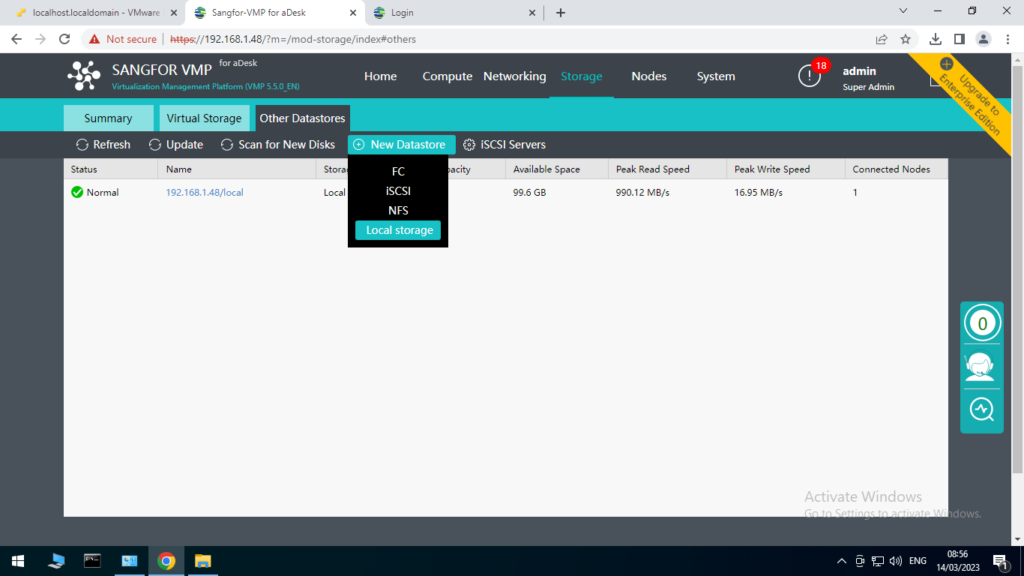
Select the attached Physical Hard Drive and NExt
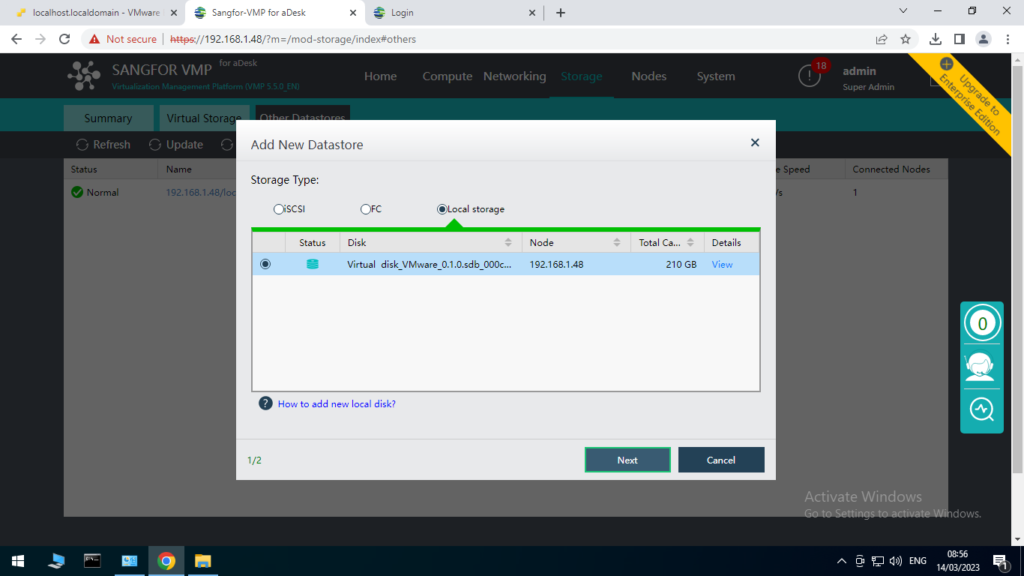
Give a Name and select the Node
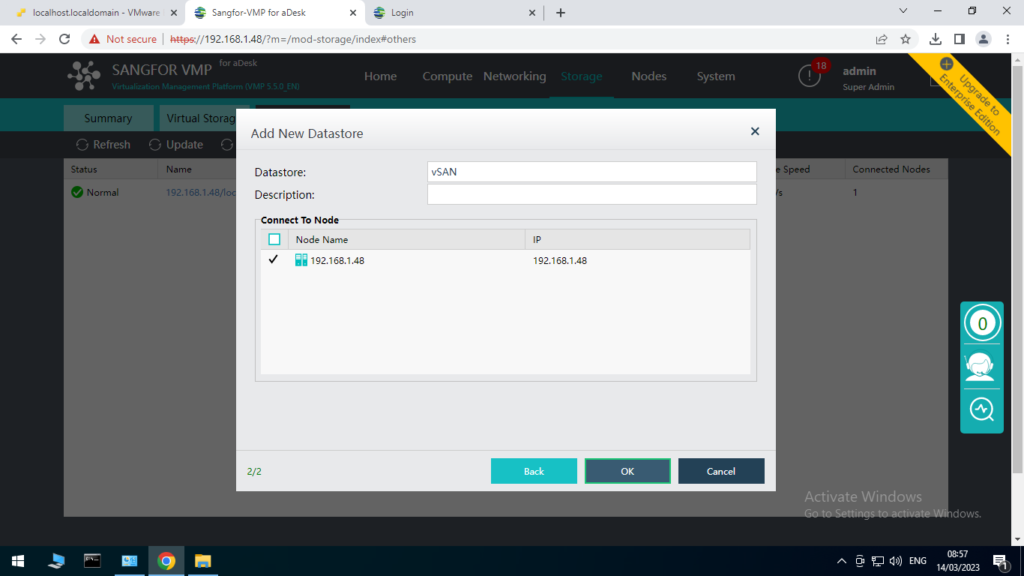
And Enter the password.
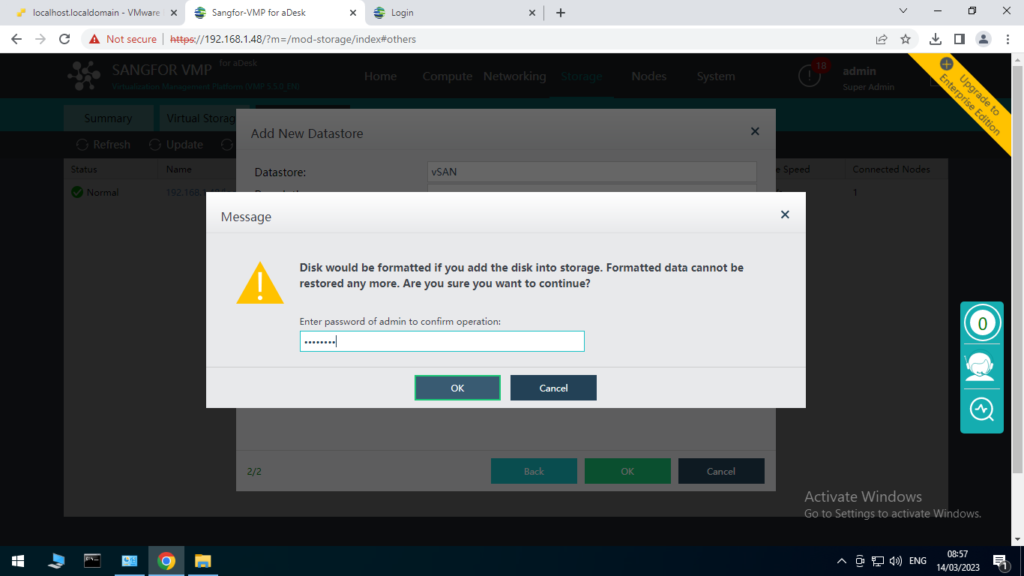
Dashboard View.
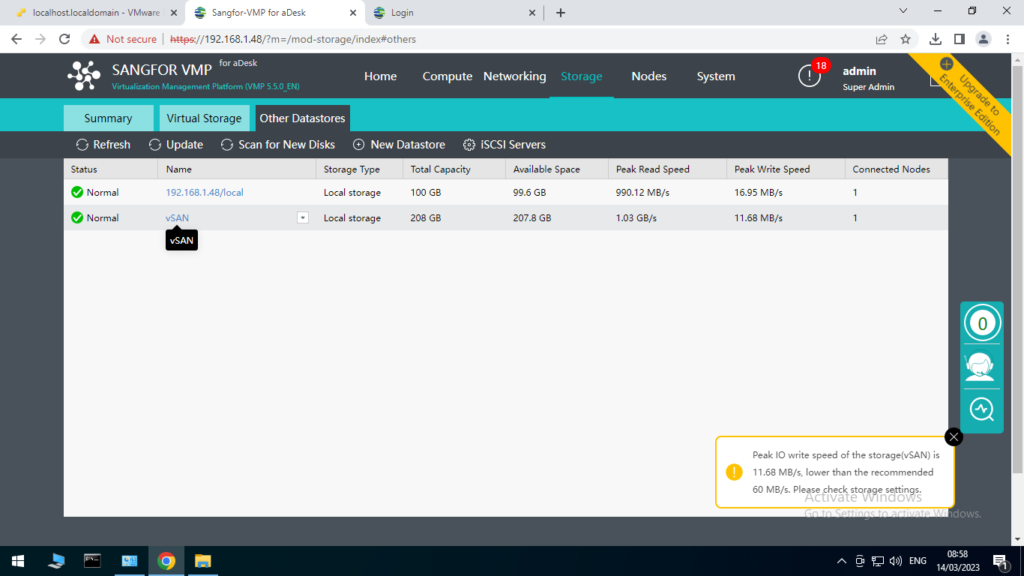
Summary View.
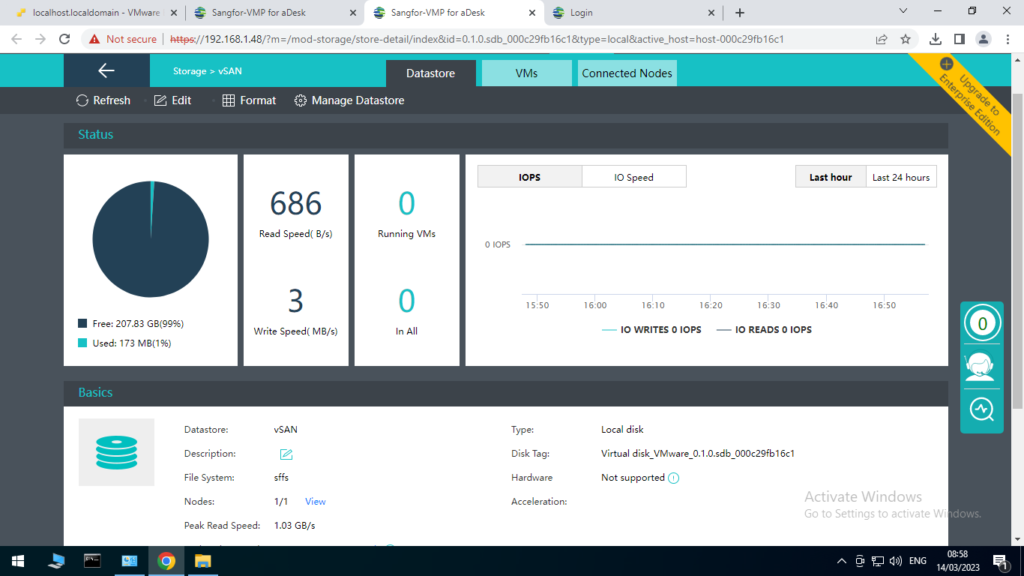
Configuring VDC
Sangfor Virtual Desktop Controller (VDC) is a central component of Sangfor Virtual Desktop Infrastructure (VDI) that provides a comprehensive management console for virtual desktop environments. It offers a user-friendly interface that simplifies the deployment, management, and monitoring of virtual desktops.
The VDC enables administrators to manage user access and permissions, allocate resources, and monitor the performance of virtual desktop environments. It also supports a range of virtualization technologies and provides advanced features such as load balancing and high availability.
With Sangfor VDC, administrators can easily configure and deploy virtual desktops, improving productivity and reducing costs associated with traditional desktop management. Overall, Sangfor VDC is a powerful tool that streamlines virtual desktop infrastructure management and provides a more flexible and secure work environment.
Selecting the Create VM in Dashboard
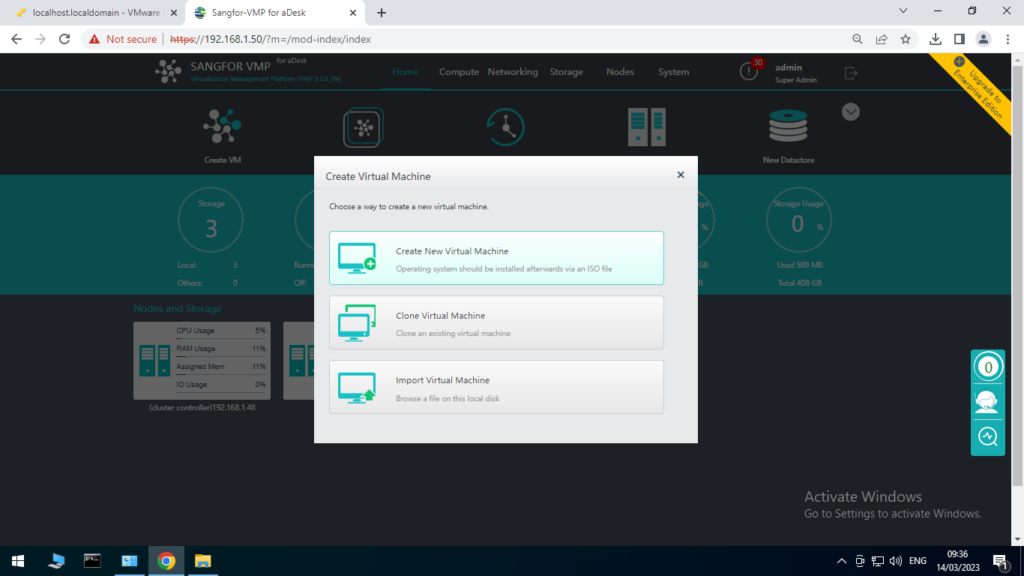
Configure the parameters and Assign IP address for the VM.
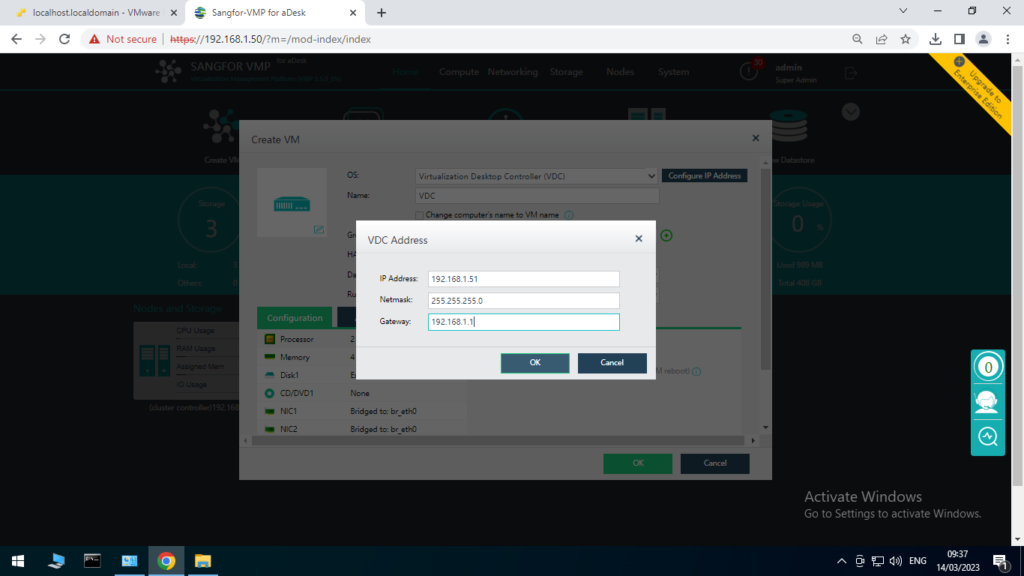
Its been Created and now Turn it On.
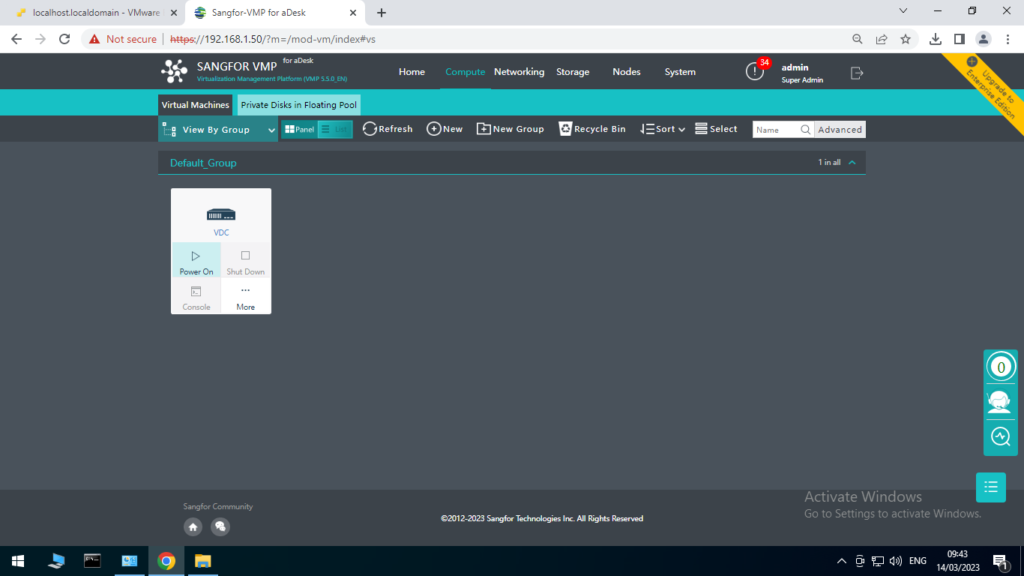
The Summary.
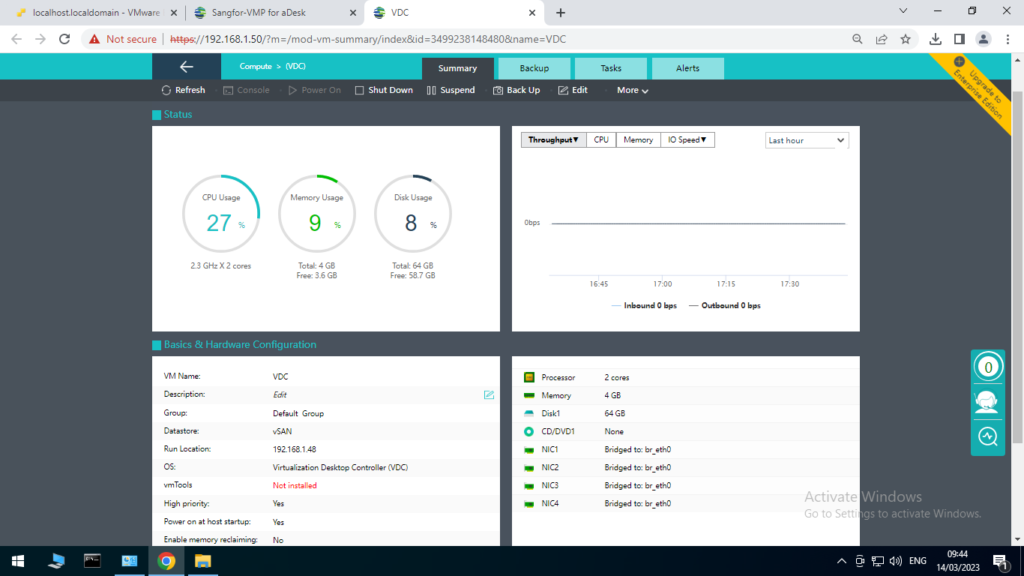
Use the Assign IP Address to get the WEB UI for VDC
https://ip-address:4430
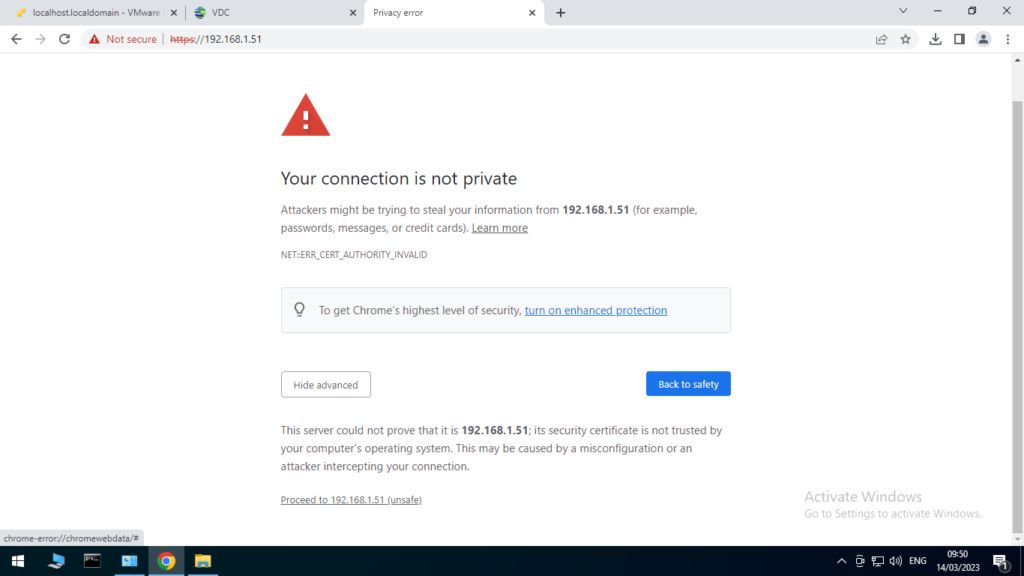
The DASHBOARD of VDC
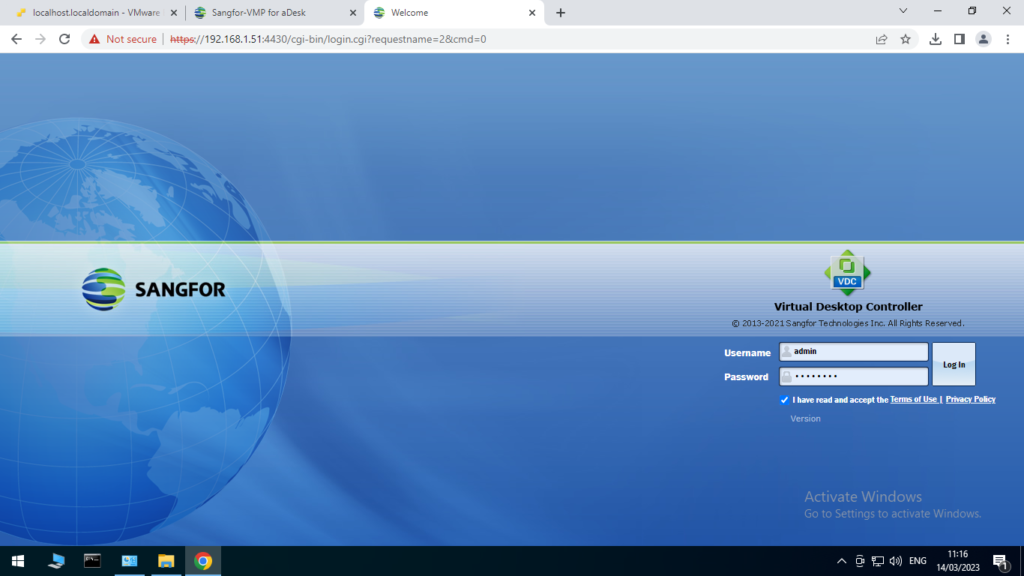
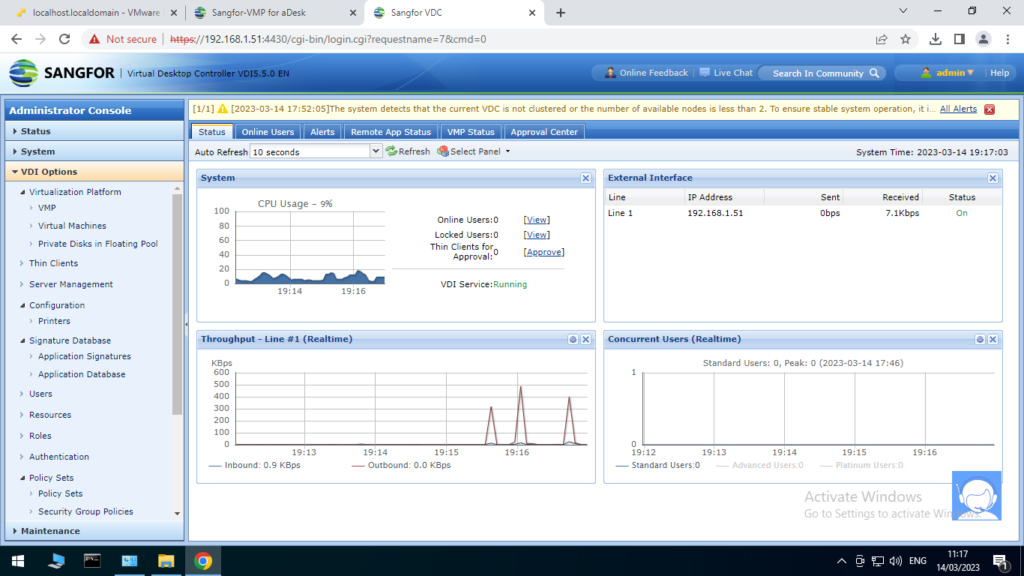
Next will be Configuring VMP Management IP address on VDC to connect them.
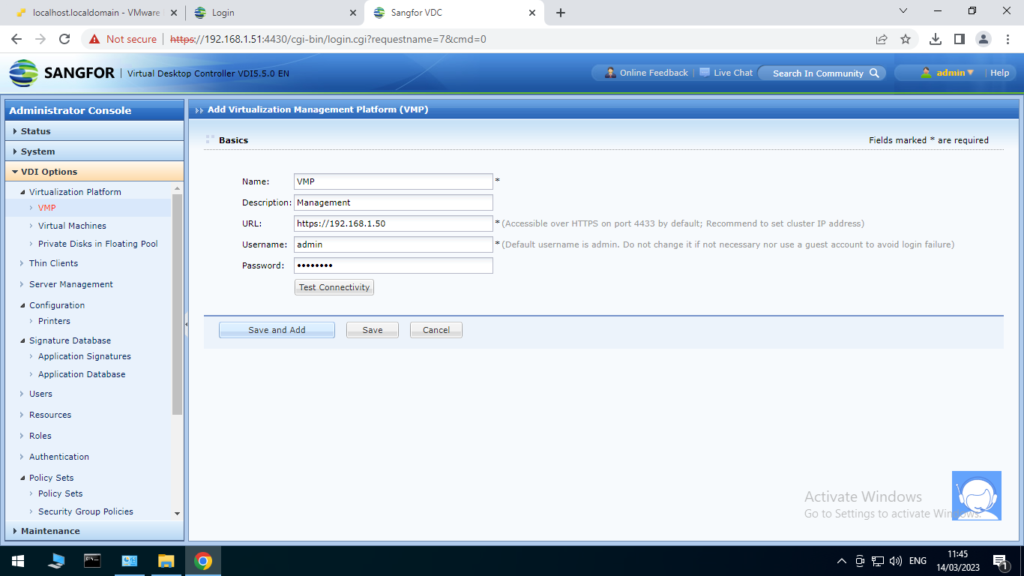
Connection Establish
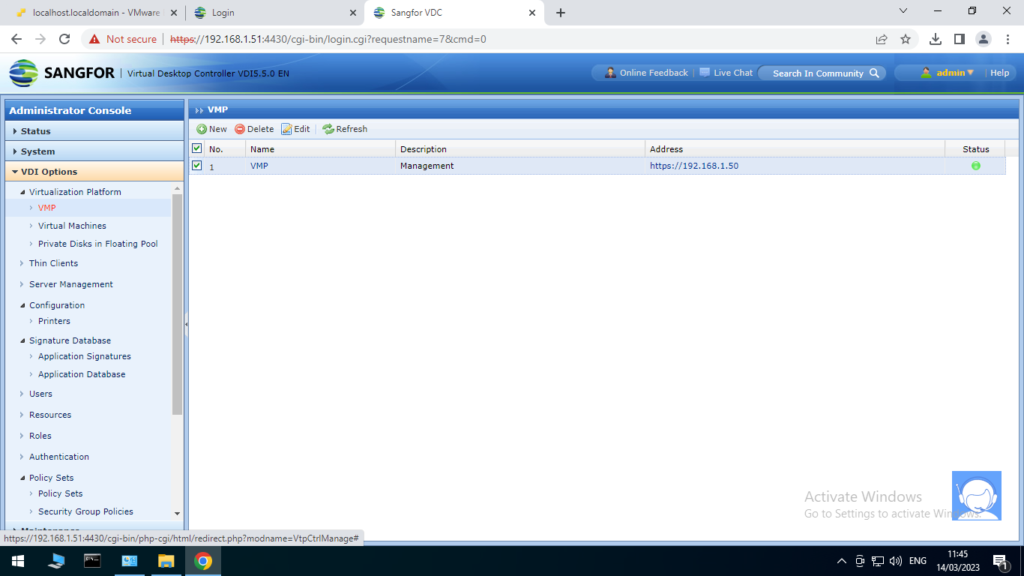
Installing Virtual Machine on VMP
Navigate to the storage and select the datastore you want to use. From that select Manage Datastore
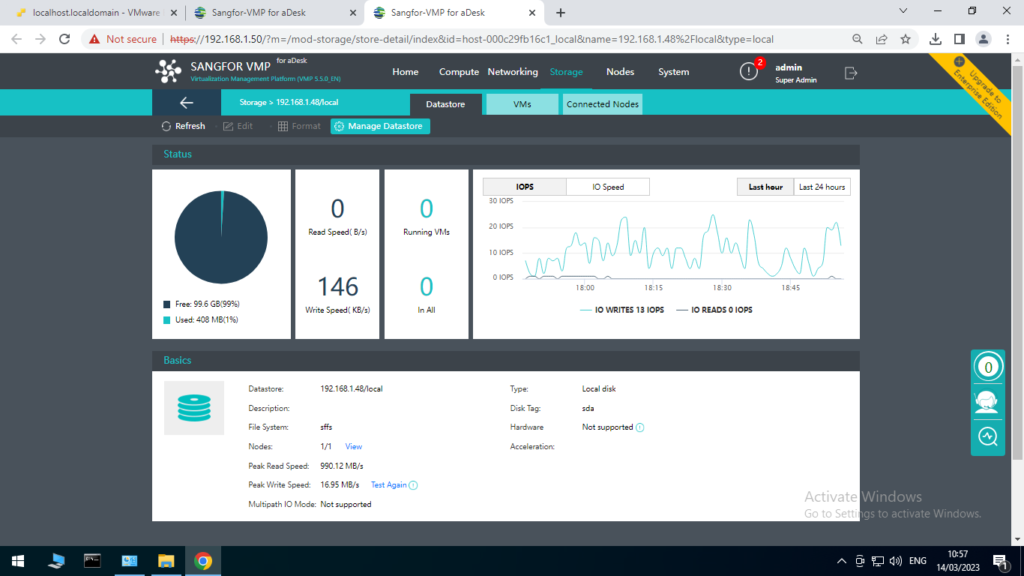
Click on Upload
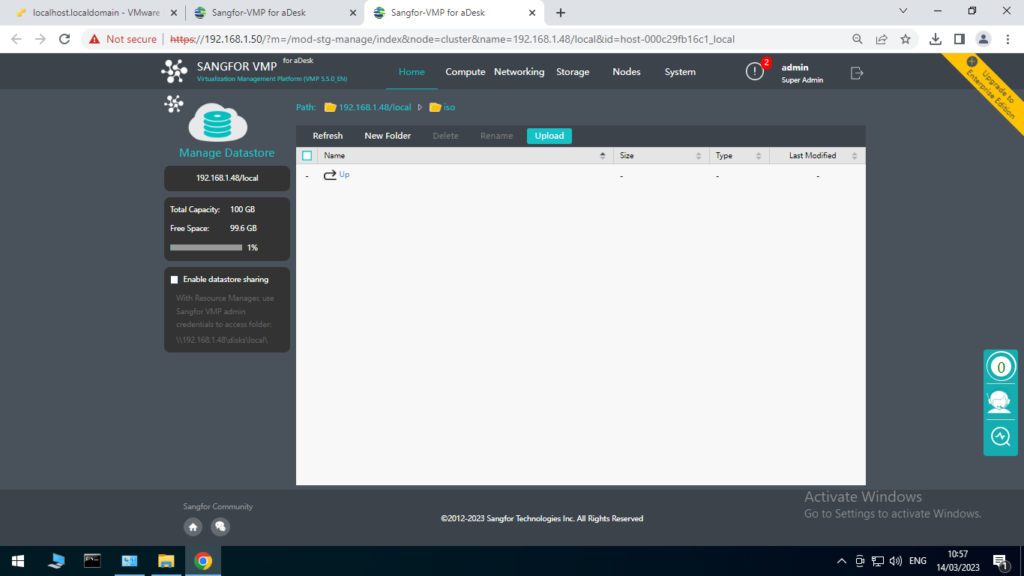
Select the ISO Image to upload and click on Upload
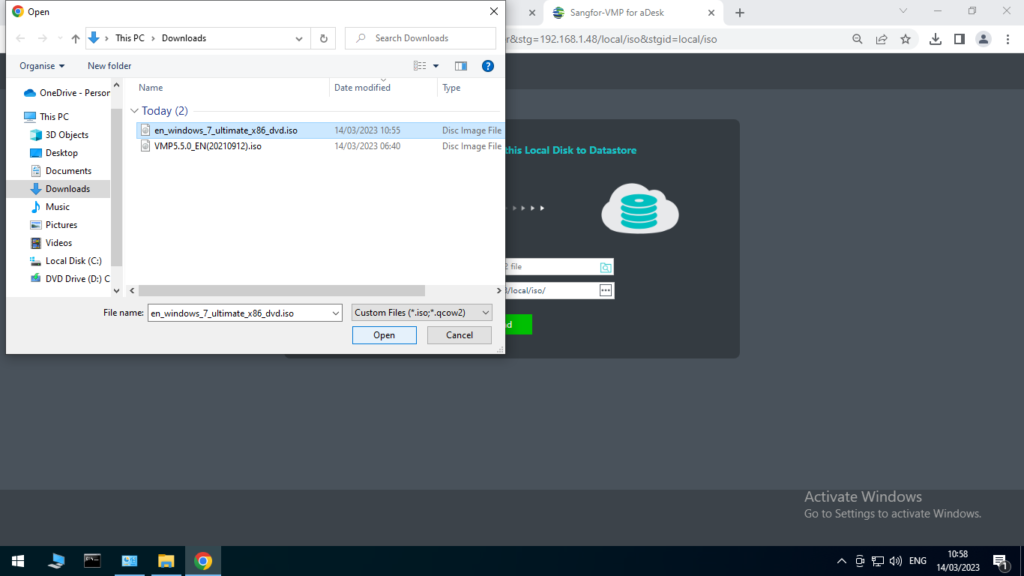
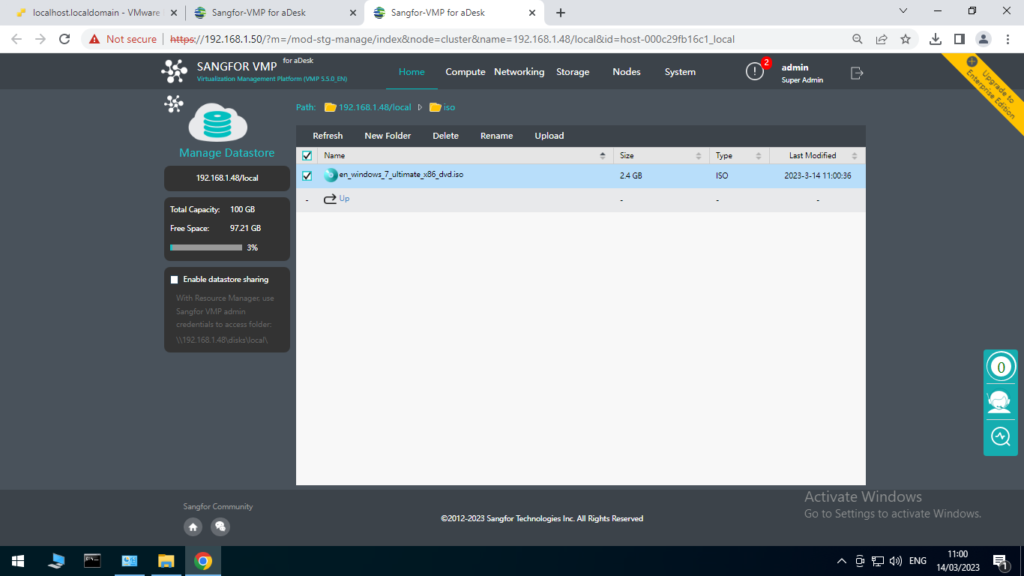
Create New Virtual Machine
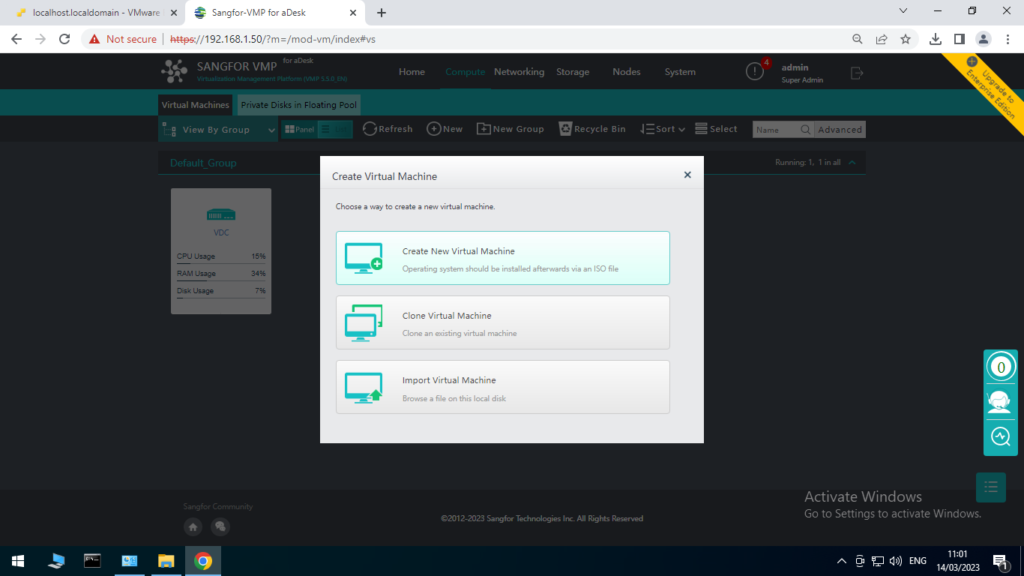
Enter the parameters accordingly
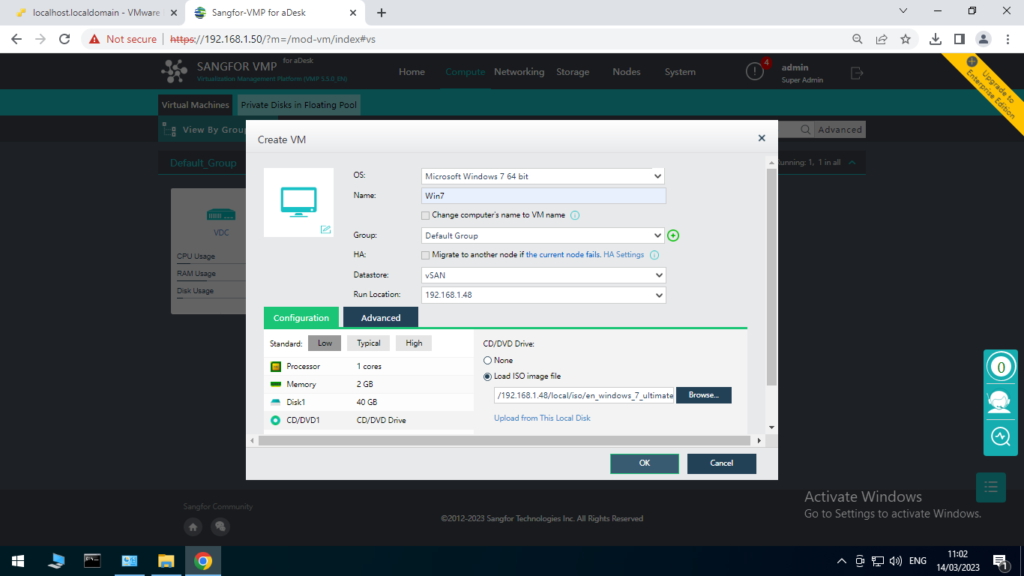
After Successfully installed, click on the console to install the windows 7
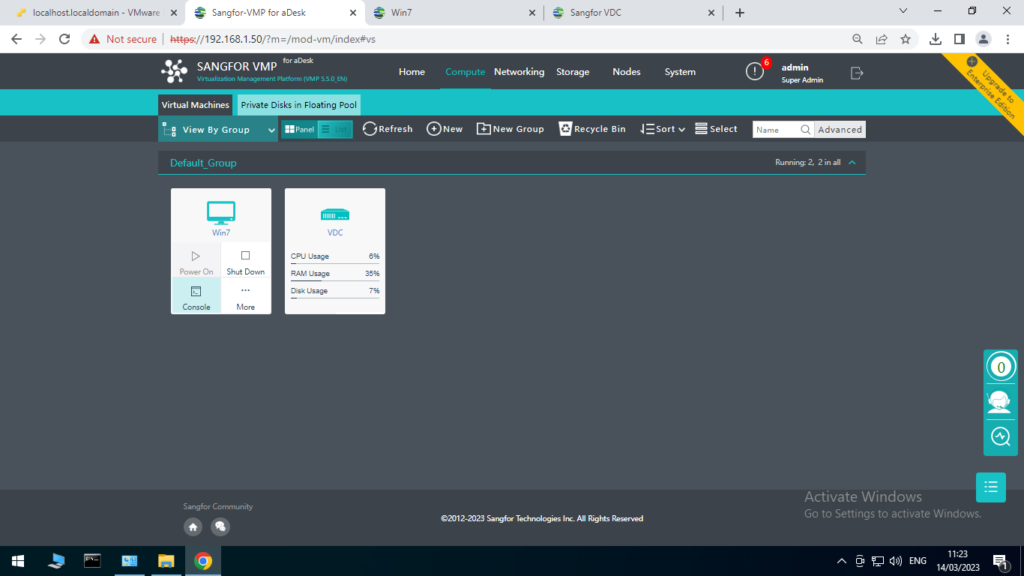
Do the Installation
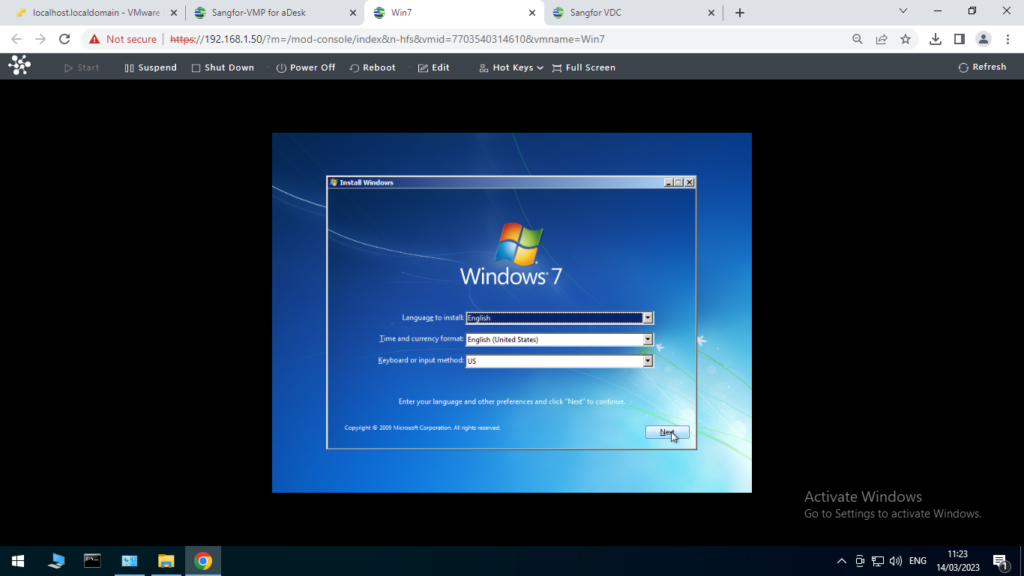
Make sure to install the VDS Client Optimizer to make the VM stable
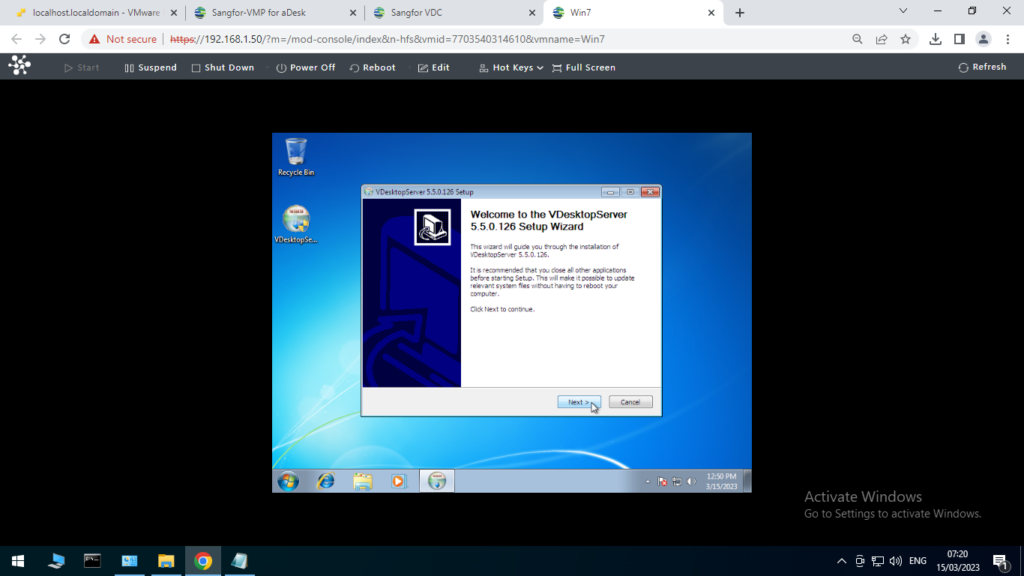
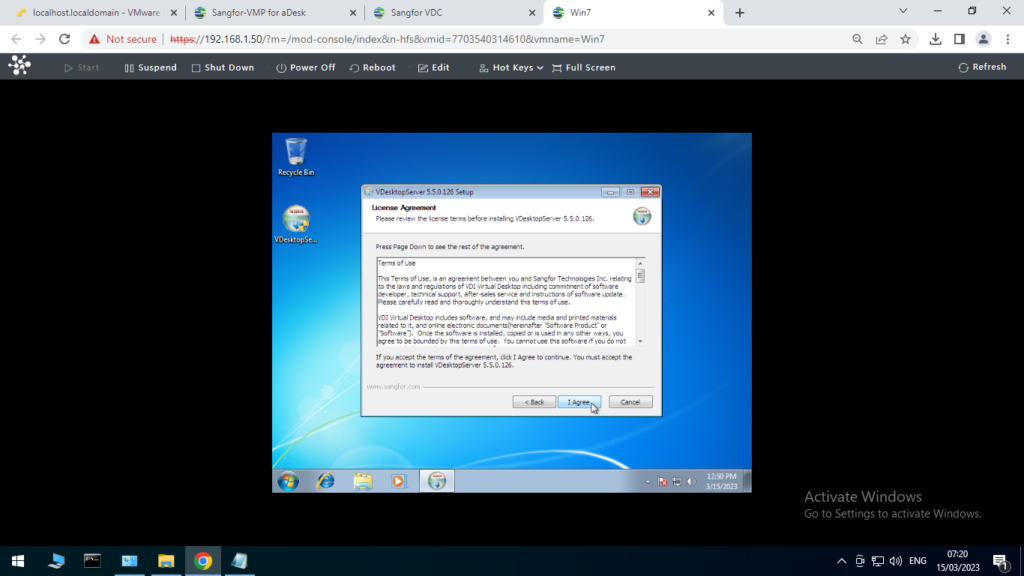
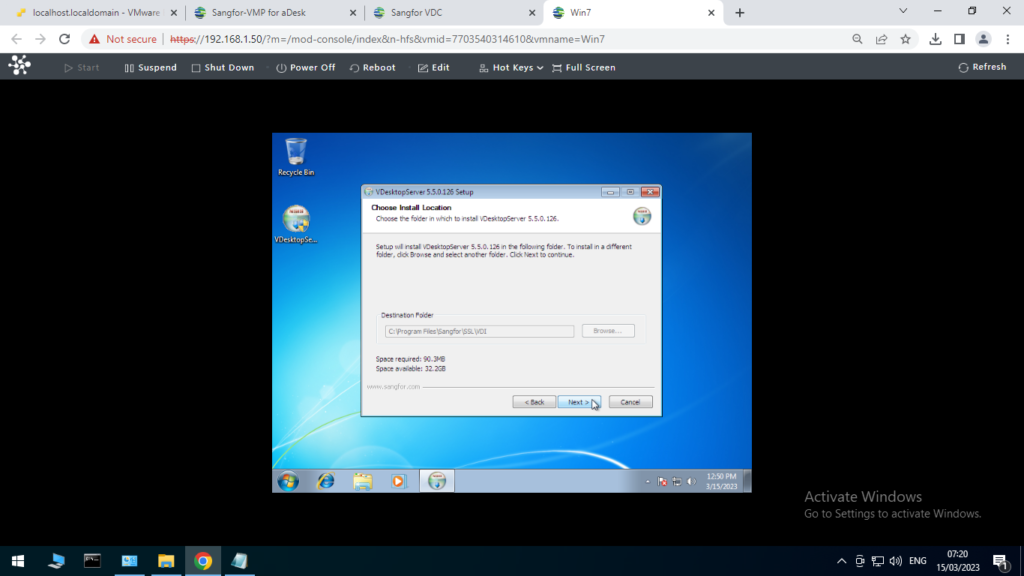
Configuring VDC Templates
We need to make sure the VM is Converted to Template so that we can create multiple VMs with the VDC
Click on More and Select Convert to Template
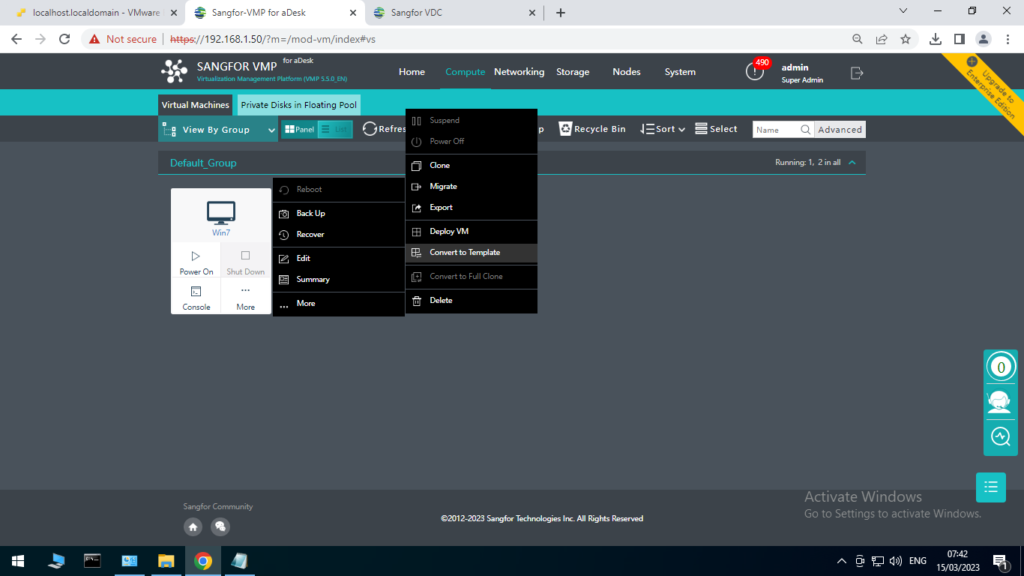
Converting
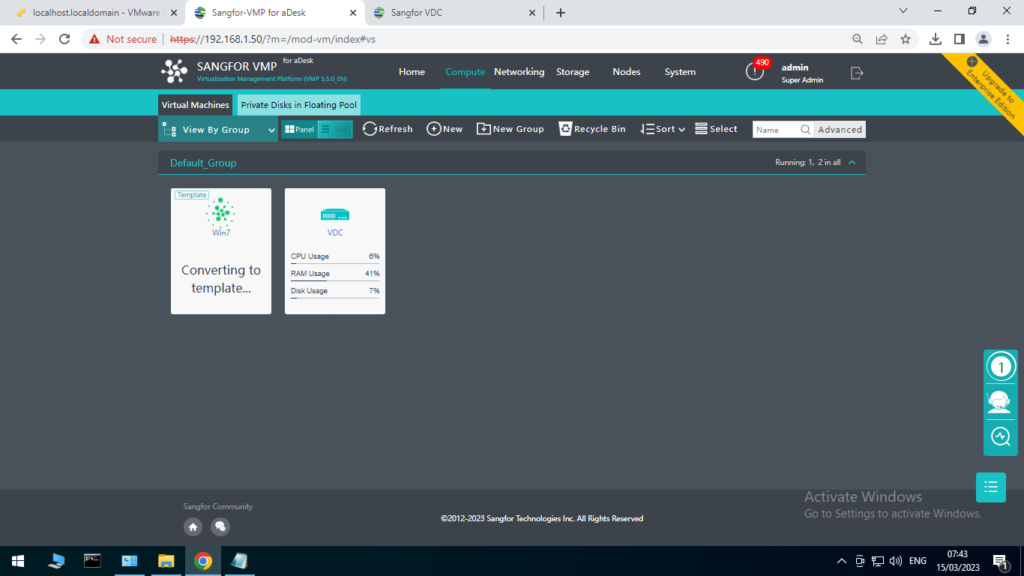
After its done you can configure the below parameters accordingly

Configure the storage location for the amount of Template your creating.
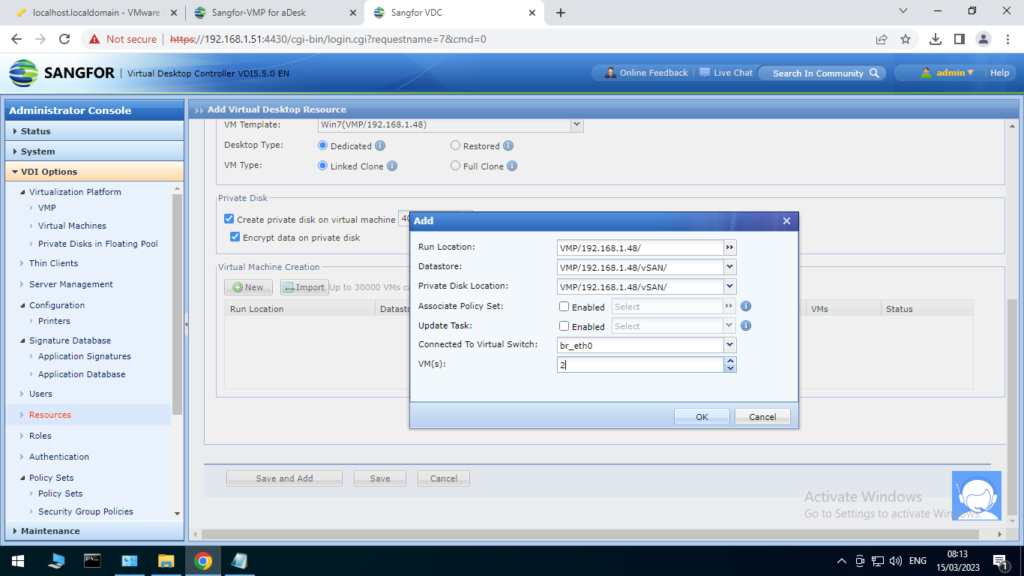
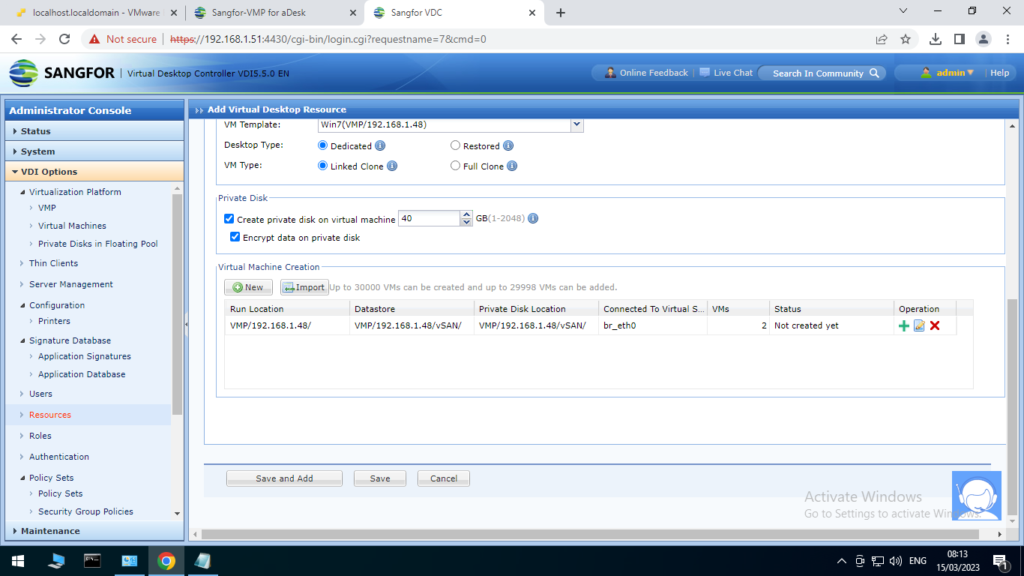
After Done you can see the VMs have been created in the VDC
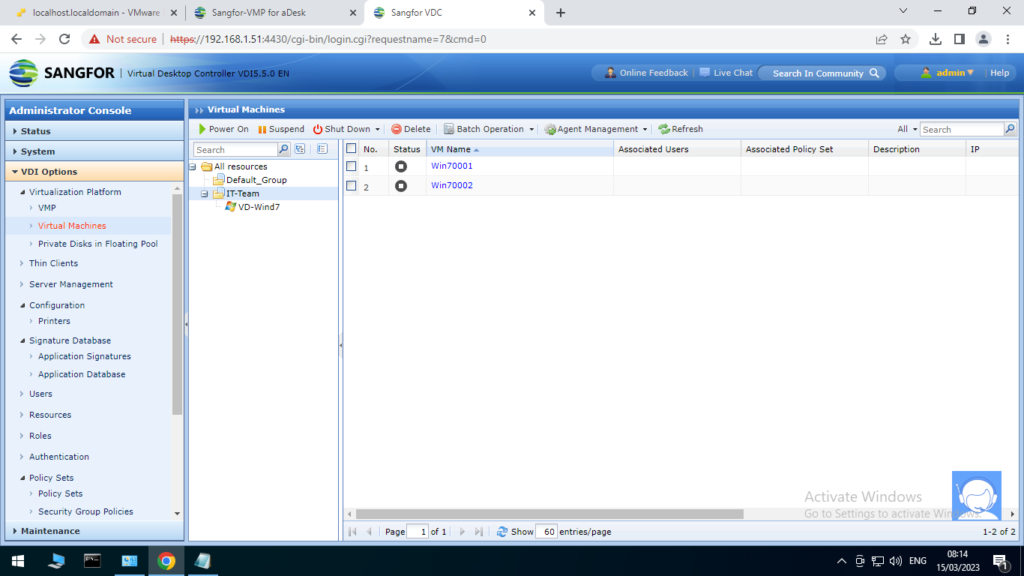
You can power then on and do more changes to the settings through VDC
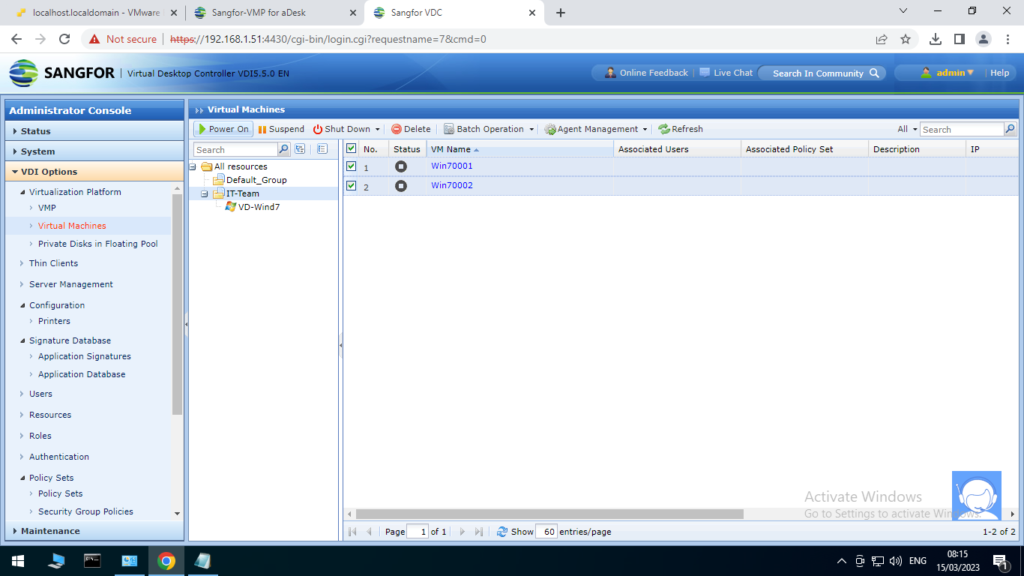
And then you can manage it through the VMP too.
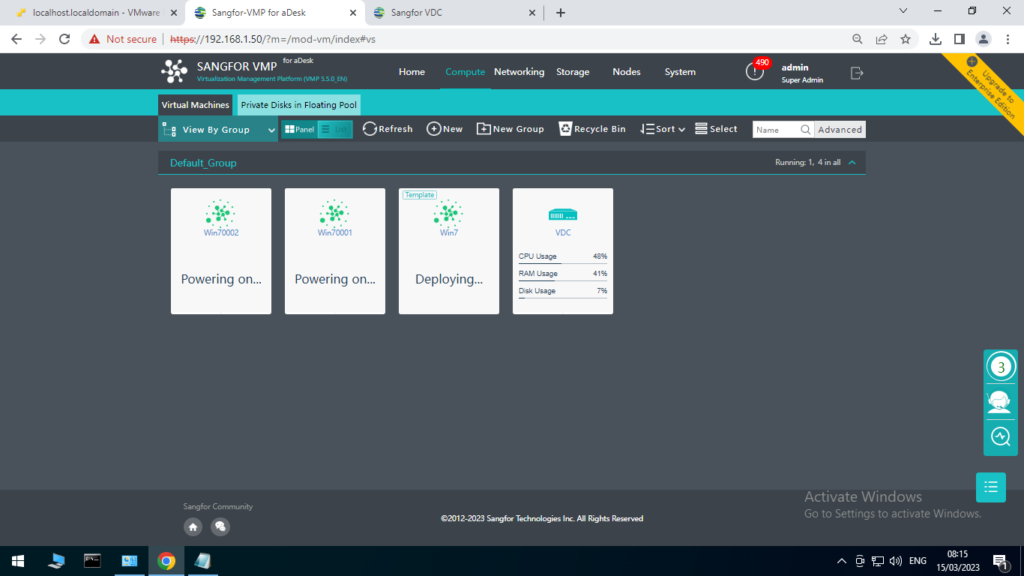
Conclusion
In conclusion, Sangfor Virtual Desktop Infrastructure (VDI) is a comprehensive solution that provides a flexible and secure virtual desktop environment for organizations of all sizes. With centralized management, scalability, and high performance, Sangfor VDI offers a range of features that improve productivity, reduce costs, and simplify desktop management.
Configuring Sangfor VDI involves a range of steps, including setting up the virtualization infrastructure, configuring the virtual desktop center and controller, and configuring storage and network interfaces. By following best practices and guidelines, administrators can ensure that Sangfor VDI is configured optimally for their organization’s specific needs.
Overall, Sangfor VDI is a powerful solution that offers a range of benefits for organizations seeking to modernize their desktop environment. With Sangfor VDI, organizations can improve productivity, reduce costs, and provide a more flexible and secure work environment for their employees.